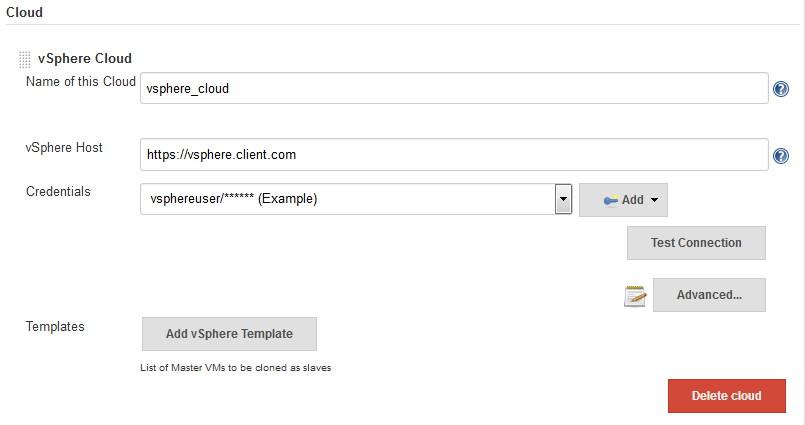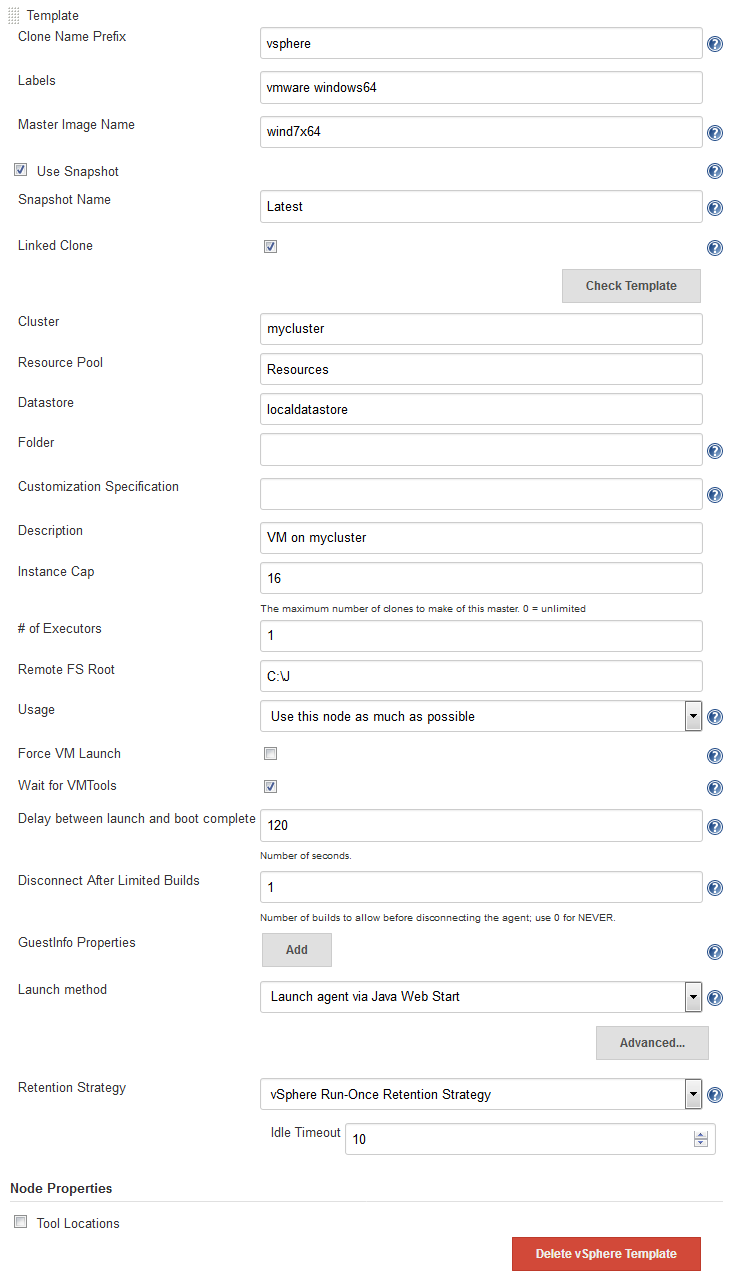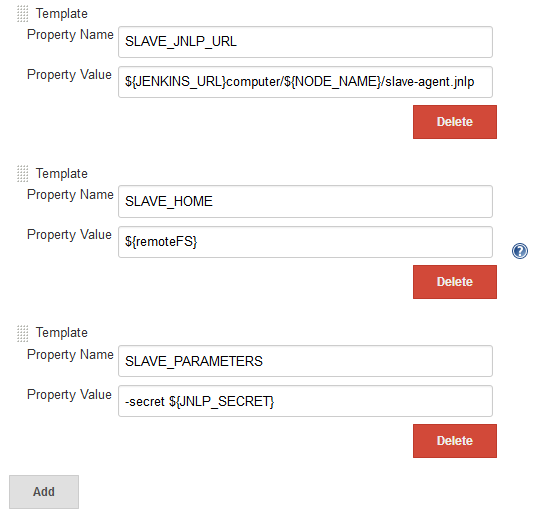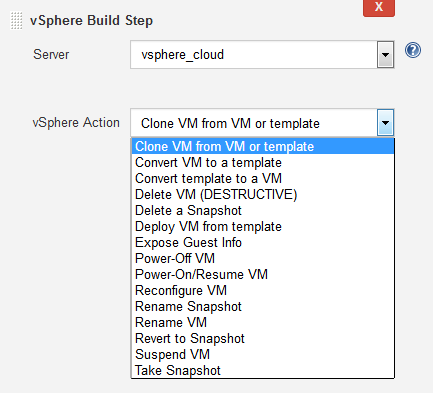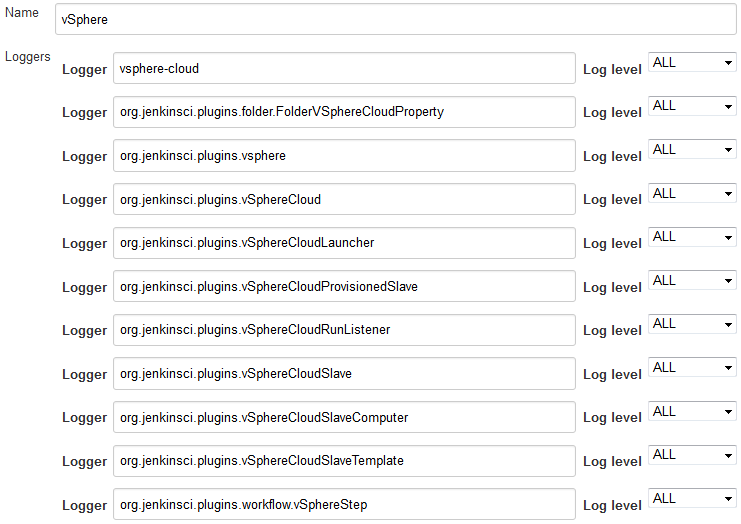Plugin Information |
|---|
View vSphere on the plugin site for more information. |
Older versions of this plugin may not be safe to use. Please review the following warnings before using an older version:
This plugin is up for adoption. Want to help improve this plugin? Click here to learn more!
vSphere Cloud Plugin
This plugin adds a way to control Virtual Machines hosted in a VMware vSphere server using Jenkins. You can configure a Jenkins Slave to use a virtual machine, including an optional snapshot name. If configured to do so, Jenkins will (optionally) revert, then start the virtual machine as a slave. If configured to do so, Jenkins will also shutdown and (optionally) revert the virtual machine when all jobs have finished processing.
Additionally, you can manipulate your vSphere VMs & templates using any of the vSphere Build steps provided by this plugin.
Configuration
vSphere Cloud Configuration
The first step is to configure Jenkins to know what vSphere server you will be using. To do this you need to add a new "Cloud" in the Jenkins "Configure System" menu.
You will need to enter a display name for this vSphere cloud, the hostname of your vSphere server, and login credentials. You can (in the Advanced... settings) also specify limits on the number of VMs to be created by Jenkins.
The "vSphere Host" is the name of the VMware vCenter service endpoint; it usually has a format of https://host-name-or-IP-address
The credentials specify the username and password used to log in to the vSphere Host. If you do now have existing credentials defined for this within Jenkins will will need to "Add" them and then refresh the page.
The "Test Connection" button will test to see if your vSphere is accessible with the specified host name, user name and password.
The user entered when defining the cloud will need to have the following vsphere permissions:
■ | Virtual machine*.Provisioning.*Clone virtual machine on the virtual machine you are cloning. |
■ | Virtual machine *.Inventory.*Create from existing on the datacenter or virtual machine folder. |
■ | Virtual machine*.Configuration.*Add new disk on the datacenter or virtual machine folder. |
■ | Resource*.*Assign virtual machine to resource pool on the destination host, cluster, or resource pool. |
■ | Datastore*.*Allocate space on the destination datastore or datastore folder. |
■ | Network*.*Assign network on the network to which the virtual machine will be assigned. |
■ | Virtual machine*.Provisioning.*Customize on the virtual machine or virtual machine folder if you are customizing the guest operating system. |
■ | Virtual machine*.Provisioning.*Read customization specifications on the root vCenter Server if you are customizing the guest operating system. |
VM Clone Configuration
There are two ways to define the creation of a clone:
- Static configuration: You can define the clone creation configuration globally. It can later be referenced in the Jenkins job configuration by using a "label". This configuration is done in the global Jenkins configuration.
- This method is recommended for build jobs that "do not care about vSphere", e.g. basic compilation/test jobs which simply need a Jenkins slave to run on.
- Per job configuration: You can define the clone creation configuration individually in each job. This configuration is done in the Jenkins job configuration.
- This method is recommended for jobs which "know" that they are using vSphere to control a specific VM.
It is not uncommon to use both strategies, e.g. per-job configuration to create VM templates for later use in the global configuration.
Static configuration of clone creation
After adding a cloud you can configure Jenkins to create clones "on demand" by clicking on "Add vSphere Template" and then expanding the "Advanced..." section. You may add as many templates that you wish. Each template defines a means of creating a new VM to be used as a Jenkins slave which will automatically be used to clone new slaves as necessary. You can control which templates get used by specifying labels on the templates and "Restrict where build can run" on the jobs.
.
Enter a "Clone Name Prefix", that name will be used when creating new clones. The new clone will be named: <clone_prefix><UUID>, where UUID is some dynamically created UUID added to the prefix. Prefixes MUST be sufficiently unique that any given name can be uniquely matched to a single prefix.
The "Master Image Name" is the name of the master image which will be used to make the new clones.
- Use snapshot: (optional) If ticked, the new clone will be based on a Snapshot within the master image instead of the "live" image. Ticking this enables the following:
- Snapshot Name: The name of the snapshot to use, e.g. "Latest".
- Linked Clone: A linked clone is where the disks of the clone are defined as a delta from the template's disks, meaning that storage space if only required on vSphere for the differences, rather than each clone requiring its own (full) copy of the template's disks. Recommended for short-lived VMs.
- Enter Cluster, Resource Pool, Datastore, Folder, Customization Specification as required, this are settings how the clone will be created in vSphere. Enter "Resources" as default for "Resource Pool" if you haven't explicitly defined resource pools in vCenter.
- Labels: You can use these labels to configure a job where it should be built. Use the label in the box "Restrict where this project can be run" in the job configuration. This is how Jenkins decides which template to use.
- Force VM Launch: Launches the virtual machine when necessary.
- Wait for VMTools: Useful if the virtual machine has VMTools installed; when enabled, Jenkins will wait until VMTools is running before continuing with the connection allowing a lower "Delay between launch and boot complete" value without sacrificing reliability.
- Delay between launch and boot complete: Number of seconds to delay after starting the virtual machine (or after waiting for VMTools) before assuming the slave is operational.
- Disconnect after Limited Builds: Will force the slave agent to disconnect after the specified number of builds have been performed, triggering the disconnect action.
Note: Currently, the "Disconnect After Limited Builds" configuration parameter is not used. - GuestInfo Properties: you can use "guestinfos" to provide properties (e.g. the URL to the Jenkins Master and the JNLP "secret") to the clone. This is especially useful if you chose "Java Web Start" (JNLP) as launch method, e.g. for a Windows VM. See below for further details and example.
- Retention Strategy: Whether to use each VM once before disposing of it (the "Run-Once" strategy) or to allow the VM to run multiple builds and only be disposed of once the VM has remained unused for too long (the "Keep-Until-Idle" strategy). If your builds require a fresh VM then use "Run-Once", otherwise the "Keep-Until-Idle" will be more efficient.
GuestInfo properties (mentioned above) allow you to pass information from Jenkins to the newly started VMs. If you are using the SSH launch method then you may not need this, but if you are using Java Web Start (JNLP) then this will be needed to tell your slave process where the Jenkins server is, what slave it is, the JNLP "secret" etc. For example, to pass the data necessary for the newly-started VM to start a JNLP slave process and connect back to Jenkins, you could set the following GuestInfo properties:
You would then need to ensure that, after bootup, your VM would automatically use the vmware tools to reach each of these properties (e.g. vmtoolsd --cmd "info-get guestinfo.SLAVE_JNLP_URL" to request the jnlp URL) before starting the slave.jar with those arguments.
All the rest of the configuration variables are the same as when you define a Static Slave. Please see below for information on setting those configuration parameters.
Per job configuration of clone creation
Add a new "vSphere Build Step" in the job configuration and select the desired action.
Build Steps
Build steps can be used to interact directly with your vSphere instances. Typical use cases have been added as build steps. If you would like to see more functionality in this plugin, please open an enhancement request ticket (and, ideally, implement the addition yourself and raise a pull request as well).
Clone VM from Template or VM
This build step will clone an existing Template or VM to a new VM. Linked clones are optional. Cluster, Resource Pool, and Datastore can be specified.
Deploy VM from Template
This build step will create a VM from the specified template. The template must have at least one snapshot before it can be cloned. A linked clone may optionally be chosen. The new VM will be placed in the same folder and storage device as the original template, and will use the specified ResourcePool and Cluster.
Convert VM to Template
This build step will mark the specified VM as a template. The VM must be powered down first, or the user must use the "force" option.
Convert Template to VM
This build step will convert a template into the VM.
Delete VM
This build step will delete the specified VM. At this time, templates will not be deleted by this build step.
As an additional precaution against accidental deletion, if the name or description associated with the vSphere Cloud changes after the Job has been saved, the job will need to be re-saved before it will function correctly.
WARNING: THIS IS A DESTRUCTIVE OPERATION THAT WILL DELETE THE VIRTUAL MACHINE WITHOUT ADDITIONAL CONFIRMATION. IT CANNOT BE UNDONE.
Delete Snapshot
This build step will delete a snapshot, and optional allow consolidation of the disk.
Power-On / Resume VM
This build step will power on the specified VM and store the IP address in the "VSPHERE_IP" environment variable. The build step will wait as long as specified in the "timeout" field (max 3600 seconds). This build step will resume suspended VMs as well.
Power-Off VM
This build step will power off the specified VM. There is an optional "Graceful shutdown", to attempt a shutdown via VMware Tools, if it's installed.
Reconfigure VM
This build step will allow selectively reconfiguration of the VM. Available at this time are the following reconfigurations:
- Edit CPU - change the number of cores and/or sockets.
- Edit Disk - add a new disk
- Edit RAM - change the amount of RAM
- Edit NIC - Add, edit or remove a NIC interface, specify label, MAC address and port group.
- Edit Notes - Add-to/replace the text "Notes" for the VM.
Rename Snapshot
This build step allows renaming of a snapshot.
Rename VM
This build step will allow renaming the VM
Suspend VM
This build step will suspend the specified VM.
Revert to Snapshot
This build step will revert the specified VM to the specified snapshot.
Take Snapshot
This build step will take a snapshot of the specified VM using the specified Snapshot name, description, and whether or not to include memory in the snapshot.
Delete a Snapshot
This build step will delete a specified snapshot from a specified VM. It will optionally consolidate all of the VM's disks.
WARNING: THIS IS A DESTRUCTIVE OPERATION THAT WILL DELETE THE SNAPSHOT WITHOUT ADDITIONAL CONFIRMATION. IT CANNOT BE UNDONE.
Additionally, you can manipulate your vSphere VMs & templates using any of the vSphere Build steps provided by this plugin.
Virtual Machine configuration
Most of the vSphere plugin "cloud" functionality centers around the cloning of VMs and/or Templates with the objective of having those VMs appear as slave (agent) nodes on Jenkins and then be available to perform builds. In order for this to happen, the VMs either have to connect to Jenkins, or have to allow Jenkins to connect to them, just like any other Jenkins slave (agent) machine (see Distributed builds for more details). Failure to set up the VM correctly will mean that, while the plugin is able to start and stop the VMs, they won't be any use to Jenkins and won't run any builds.
There are two common methods by which this can be achieved, and both require the VM/Template to have been configured with the requisite software on it.
- Launch slave agents via SSH
After the VM has booted up (and after the VMware tools have been detected), the Jenkins master will connect to the slave.
This requires that you configure your VM to run sshd, that it has Java installed, and that Jenkins has network connectivity to the VM's first IP address. This means that you won't be able to get away with using a host-only network on vSphere for your VMs; you'll need them to have IP addresses that Jenkins can ping.
See the SSH Slaves plugin for further details on how to configure this.
- Launch agent via Java Web Start
The Jenkins master does not connect to the slave; it relies on the slave connecting to the master.
This requires that you configure your VM to start the Jenkins slave process such that it to connects to the master. This means that you can use a non-routable network for your VMs (they only need NAT access to the Jenkins master's IP address; the Jenkins master doesn't need to be able to connect to them) but, unless you wish to hard-code knowledge of your Jenkins master into your slave VM, you should use the GuestInfo properties to pass the relevant information to the slave, and have the slave automatically read that information on startup prior to connecting to Jenkins. Exactly how you do this is up to you. The help for the "GuestInfo properties" section provides details of how to read the properties at runtime.
e.g. If you're using a *nix OS with upstart, you could run the slave from upstart by having a script read the GuestInfo properties, download slave.jar, then runs java -jar slave.jar with the appropriate arguments.
e.g. If you're using Windows, you could have the machine auto-login to itself, start a desktop session and have a .CMD script in the StartUp folder that achieves the same thing. This example JenkinsSlaveStartup.cmd script requires 3 GuestInfo properties to be set: Property Name "JNLPURL" should be set to value "${JENKINS_URL}computer/${NODE_NAME}/slave-agent.jnlp", "SLAVE_HOME" should be set to "${remoteFS}" and "SLAVE_SECRET" should be set to "${JNLP_SECRET}" (all without the quotes).
Debugging
To see what's going on "under the hood", you'll need to see the logs generated by the code. To do that, you're best advised to go to Manage Jenkins → System Log and define a logger called "vSphere". In that, you'll then need to add all the individual loggers that the plugin uses ... unfortunately, this is not presented in a nice clean fashion (for historical reasons that are expensive to resolve). The vSphere plugin code is not all under one nice neat package; you'll need to have a Logger for "vsphere-cloud" and a Logger for every Java class or package in the source code, while also taking care not to accidentally include anything that isn't vSphere (e.g. the package org.jenkinsci.plugins.workflow includes lots of general Jenkins logs, so it's necessary to specify org.jenkinsci.plugins.workflow.vSphereStep instead) and set the Log level for each of these to "ALL".
Once done, you'll end up with a log definition that looks something like this:
Once you've got that, save it, and then you'll see any future activity in that system log - these logs are likely to reveal more detail than shows up in any build logs, and may help explain why slave node VMs aren't coming online as expected etc.
Notes & Compatibility
- In some cases, starting a VM might cause vSphere to prompt the user to answer a question regarding the copying or moving of a VM. This plugin will use the default answer, which is "I copied it."
- A great deal of thanks to the authors of the Lab Manager Plugin; their code was heavily copied to make this plugin.
This plugin is supposed to work in the following environments:
- A licensed vCenter 4.0 and higher. An evaluation license for vCenter should work.
- A licensed ESX 4.0 or higher, or ESXi 4.0 or higher stand alone host. For some actions like start/stop of a VM the ESX(i) is sufficient, for other actions you need the vCenter management application.
- NOT TESTED, but should work in theory: VMware Server
This plugin will NOT work with the following VMWare products:
- VMWare Player, Fusion, or Workstation (no remote APIs)
- The free ESXi server (remote APIs only work for the vSphere Client)
Change Log
Version 2.21 (Sept 24th, 2019):
- Bugfix: Shutdown tick box (JENKINS-58136, PR-106).
- Bugfix: Fix NodeProperties support (JENKINS-41428, JENKINS-46375, PR-105, PR-108).
- State software license more clearly (PR-109).
Version 2.20 (July 8th, 2019):
Version 2.19 (Feb 26th, 2019):
- Enhancement: Graceful shutdown timeout is now customizable (PR-97).
- Correct button text on Folder configuration (PR-99).
- Improve appearance of slave WebUI page (PR-101).
Version 2.18 (July 23rd, 2018):
- Enhancement: Added "Reconnect and Revert" VM slave option (PR-90).
- Enhancement: Improved localization support + code tidy-up for cloud agent retention (PR-91).
- Enhancement: Don't hard-code a '-' into the VM name (PR-92, PR-93)
- Enhancement: Implement "Reconfigure Notes" build step (PR-94).
- Enhancement: Show VM information (including any Notes) on Jenkins' .../computer/... page (PR-95).
Version 2.17 (March 26th, 2018):
- Fix security issue: Enable SSL/TLS certificate validation by default.
- Fix security issue: Properly implement access control and CSRF protection on form validation related URLs to prevent credentials capturing and denial of service.
Version 2.16 (Sep 7th, 2017)
BugFix folder configuration (PR-72)
BugFix build exception if VSPHERE_IP is NULL (JENKINS-36952, PR-79)
BugFix Retention strategy "until idle" configuration (JENKINS-45786, PR-82)
BugFix Change version of yavijava from 6.0.04 to 6.0.05 (JENKINS-43962, PR-71)
Improve exception handling when cloning (PR-70)
Improve vSphere error handling (JENKINS-44796, PR-73, PR-75, PR-77, PR-85 )
Improve logging (PR-74)
Enhancement: Added timeout to Clone and Deploy build steps (PR-81, PR-84)
Version 2.15 (Jan 2nd, 2017)
- Folder parameter (PR-61)
- Folder configuration support (PR-62)
- Add new parameter ignoreIfNotExists (PR-63)
Version 2.14 (Oct 27th, 2016)
- Expose customization spec setting (PR-60)
- JENKINS-39232 Make vSphereCloudLauncher inherit from DelegatingComputerLauncher (PR-59)
- Re-fix JENKINS-24661 (PR-58)
- JENKINS-20743 part two (PR-57)
- Implement JENKINS-20743 (PR-55, PR-56)
- Implement JENKINS-38269 (PR-54)
- Enhance JENKINS-22437 (PR-53)
- Fix JENKINS-24605 and JENKINS-24661 (PR-52)
- Fix for JENKINS-38249 (PR-51)
- Bugfix jenkins 36878 (PR-50)
- Implement JENKINS-22437 (PR-49)
- Fix JENKINS-36878 and JENKINS-32112 (PR-48)
- Fix for JENKINS-38030(PR-47)
- Change version of yavijava that we fetch from 6.0.03 to 6.0.04 (PR-46)
Version 2.13 (June 7th, 2016)
Version 2.12 (Mar 25th, 2016)
- Allow SSH logins (PR-43)
Version 2.11 (Feb 24th, 2016)
- Fixed naming issues with templates (PR-42)
Version 2.10 (Jan 26th, 2016)
- Slave naming fixes (PR-41)
Version 2.9 (Dec 30th, 2015)
Version 2.8 (Dec 11th, 2015)
- Dynamic On-Demand slaves (PR-35)
- Set DataStore when reconfiguring disks (PR-37)
- Distributed vSwitch Support (PR-38)
Version 2.7 (Nov, 20th, 2015)
- Clone with resource pool: PR-33
Version 2.6 (June 10th, 2015)
- Handle null GuestInfo during PowerOn via PR-31
- Additional time outs during PowerOn via PR-32
Version 2.5 (May 18th, 2015)
- HelpDoc: Set correct name for ip address variable via PR-27
- ClusterFix: Don't assume that the cluster should exist via PR-28
- SelectableCloud: Cloud should be selectable via PR-29
- Logging: Log stack trace if exception message is null via PR-30
Version 2.4 (February 26th, 2015)
- Disconnect from vSphere after performing actions, contributed by ParagDoke via PR-26
Version 2.3 (February 3rd, 2015)
- Add build step for exposing GuestInfo. Contributed by vorbis via PR-22
- Get datastores directly from cluster. Contributed by vorbis via PR-23
- VsphereSelection: Allow dynamic selection of vsphere cloud. Contributed by vorbis via PR-24
- Optimization contributed by ParagDoke via PR-25
Version 2.2 (January 16th, 2015)
- Contribute feature: Change/Add disk, by calj via PR-19
Version 2.1 (January 6th, 2015)
- Fixes contributed by Oleg Nenashev in relation to JENKINS-25588
Version 2.0 (December 24th, 2014)
- Use Jenkins Credentials Plugin for username/password. JENKINS-25588 Contributed by Oleg Nenashev
- Fix for missing DataStores, contributed by calj
Version 1.1.12 (September 26th, 2014)
- Possible fix for disconnect, shutdown, power on issue
- Eric added some new VM actions:
- Clone from template/VM
- Rename VM
- Rename Snapshot
- Added Datastore name to Clone/Deploy
- Added VM Reconfigure, to adjust CPU, RAM and NIC interfaces
Version 1.1.11 (July 8th, 2014)
- JENKINS-21647: Allow deployment without a resource pool
- Added a Graceful Shutdown to the Power Down build step
- Additional fixes to handle multiple slave shutdowns and job runs on powered down slaves.
Version 1.1.10 (May 15th, 2014)
- Modified the previous fix for preventing jobs running on slaves that had limited test runs enabled. The original fix wasn't robust in terms of Jenkins restarts.
- NOTE: A cleanup of the code revealed that the plugin was storing information in the slave configuration that it wasn't supposed to. When this version of the plugin is installed, some old data may have been stored and Jenkins will note this on the Manage Jenkins page. If the data is in regard to "isStarting" and "isDisconnecting", then it should be fine to delete that old data with no adverse effects.
Version 1.1.9 (May 12th, 2014)
- Fixed problem where VM restarts due to limited test runs would result in the next build failing
Version 1.1.6 (April 25th, 2014)
- Pull 12: from hrabbouh. Added new disconnect options and an error case where disconnects were being called too many times.
Version 1.1.5 (March 13th, 2014)
- JENKINS-22025: "VM cannot be started" repeatedly with vSphere plugin
- JENKINS-21312: Vsphere plugin keeps reseting the slave when slave is configured for on demand start
Version 1.1.4 (January 30th, 2014)
- When configuring a job, the "ServerName" drop-down now properly defaults to the saved value. (JENKINS-21580).
Version 1.1.3 (January 7th, 2014)
- Add "Delete a Snapshot" build step (JENKINS-20793).
- Update vijava dependency to 5.1.
Version 1.1.2 (November 26th, 2013)
- Fixed a race-case type issue where Jenkins would disconnect a slave that was in the process of trying to connect.
Version 1.1.1 (November 6th, 2013)
- Fixed an issue where certain exceptions, including those thrown during the initial connection to vSphere, were not logged to the console.
- Adding "Resume" to "Power-On" build step title.
Version 1.1.0 (October 4th, 2013)
- Condensed all vSphere build steps into a single "vSphere Build Step" container
- Added more build steps; Made existing build steps more granular (JENKINS-19702)
- Convert VM to a template
- Convert template to a VM
- Delete VM
- Deploy VM from template
- Power On VM
- Power Off VM
- Revert to Snapshot
- Suspend VM
- Take Snapshot
- Deployment log now prints the name of created VM (JENKINS-19436)
- Added configurable timeout to Power On Build Step
- More code cleanup, restructuring, and refactoring
- Due to the restructuring of classes, this plugin's job configurations won't survive the upgrade from 1.0.x to 1.1.0 or above.
Version 1.0.2 (August 28, 2013)
- Massive code cleanup, restructure, and refactoring.
- Help text has been overhauled to work better with Jenkins standards (localizable, linkable).
Version 1.0.1 (August 22, 2013)
- Added build step functionality. The following build steps are now available: Create VM from Template, Convert VM to template, Convert template to VM, and Delete VM.
- Minor behind-the-scenes code cleanup and re-factoring.
Version 0.10 (May 25, 2012)
- Fixed JENKINS-13722
- Undid all the slave launching logic - the logic plus JENKINS-13735 was resulting in slaves that would never start. Slave STILL never start in some cases, but once the Jenkins bug is fixed, it should begin working better.
Version 0.9 (May 7, 2012)
- Overhaul of the slave launching logic. Multiple slaves will be launched if unique.
- Fixed JENKINS-17323 Log lines should print with new lines.
Version 0.8 (May 4, 2012)
- Fixed JENKINS-13675 Fixed an NPE in some race cases involving slave startups
Version 0.7 (May 2, 2012)
- Re-release due to problems in the release process.
Version 0.6 (release process failed)
- Fixed JENKINS-12241 Test Connection fails if vSphere host contains trailing slash ('/') character
- Fixed JENKINS-12163 Cleaning VM before start next job in queue.
- Fixed JENKINS-13537 Not perform "revert snapshot" for all vmwares of a label
Version 0.5 (Dec 8, 2011)
- Added "Reset" to the disconnect behavior. Will do a Reset VM when the agent disconnects.
- Added "Nothing" to the disconnect behavior. Nothing at all will happen when the agent disconnects.
- Updated the VM Java API to the latest version.
Version 0.4 (Oct 8, 2011)
- Initial Release