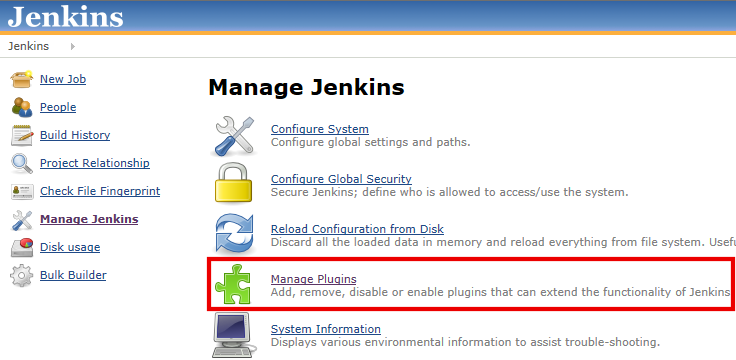{jenkins-plugin-info:testein}Installing the Testein Plugin for Jenkins
If this is the first time you have installed the Testein Plugin for Jenkins, use the following procedure. (If you have installed this plugin before, go to the “Upgrading the Testein Plugin for Jenkins” section below.)
To install the Testein Plugin for Jenkins:
- Select Manage Jenkins from the main menu, then select Manage Plugins from the options presented:
- On the Jenkins Plugin Manager page, select the Available tab, select the Testein Plugin, and click the Install without restart button.
Upgrading the Testein Plugin for Jenkins
If you have previously installed the Testein Plugin for Jenkins, take the following steps to upgrade to a newer version:
- In Jenkins, select Manage Jenkins from the main menu, then select Manage Plugins from the options presented.
- On the Plugin Manager page, select the Updates tab, select the Testein Plugin, and click the Download now and install after restart button.
Configuration
After plugin installation you need to configure your plugin with following properties:
- Company id - your company id for sing in (not company display name), example: testein
- User name - your user name
- User token - can be found on your Testein settings pageRun tests/application/suite
This module allows you to run your Testein tests, separately or in suite or application.
You need to specify:
- Target type - what to run (test/test suite/application)
- Target id - id of the test/test suite/application
- Willing to download report - if checked, report for the run will be downloaded into workspace
in format Testein-Report-{runId}.htmlUpload custom test steps
This module allows you to upload your custom test steps (JS or Java) to the Testein. For example, you can build your Java custom steps using Maven and then upload them directly to Tetsein
You need to specify:
- If checked "Upload js step" - pathes to .js script file and .json descriptor file
- If checked "Upload java steps" - path to the .jar file
Note: all file paths are relative to workspace root