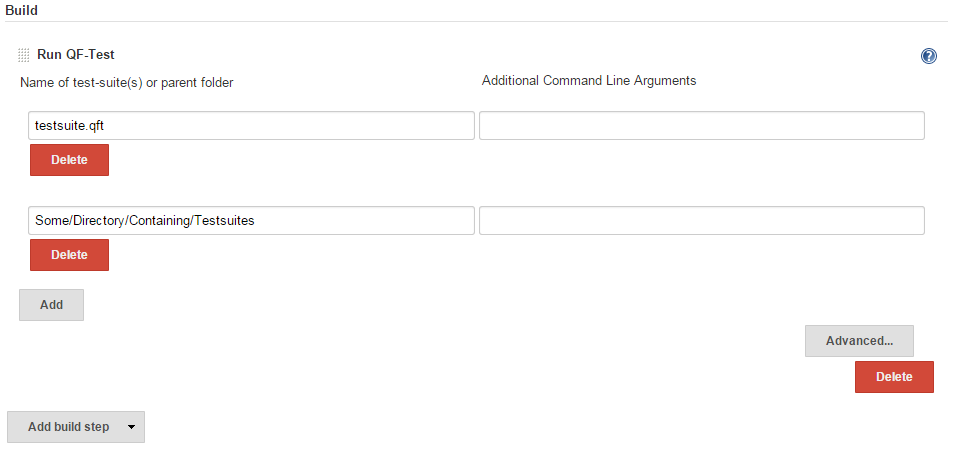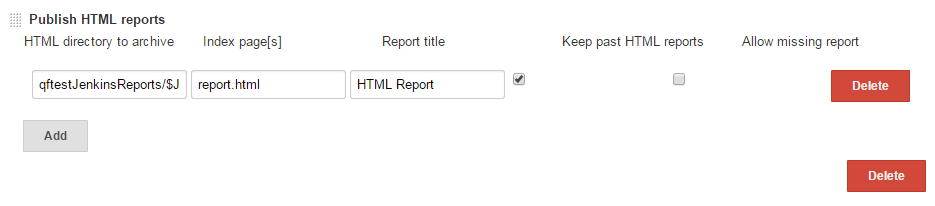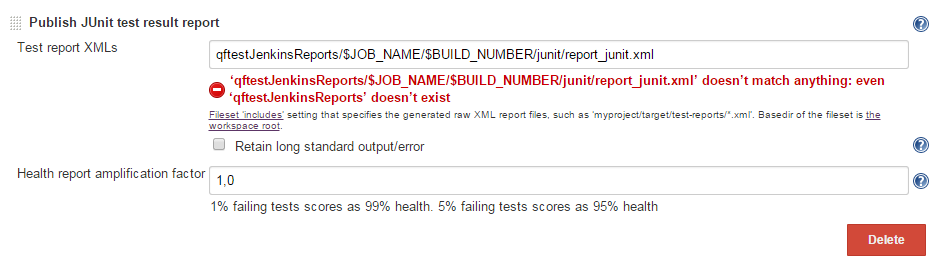Allows users to run QF-Test suites as part of the build step
Plugin Information |
|---|
View QF-Test on the plugin site for more information. |
This plugin enables QF-Test integration with Jenkins.
QF-Test is a cross-platform software tool for the GUI test automation specialized on Java and Web
applications.
For an in-depth look at the plugin and all of its available features, please have a look into the video tutorials (English / German) or visit the QF-Test manual.
Quick Installation Guide:
- Go to Jenkins → Manage Jenkins → Manage Plugins → Available
- Select the QF-Test Plugin and click on the 'Install' button
- Restart Jenkins
How to use the QF-Test Plugin:
- If you don't already have a Jenkins project for QF-Test, you might want to create one (usually a Freestyle project).
Configure the project:
- In the 'Advanced Project Options' section click on 'Advanced...'
- Select 'Use custom workspace' and enter the path to the folder containg the test-suites.
- In the 'Build' section click on 'Add build step' and select 'Run QF-Test'.
- In the left field enter the name of the test-suite or a folder with test-suites you want to run.
- In the right field you can enter additional command line arguments as described in the „Test execution“ section of the QF-Test manual.
- By using the 'Add' and 'Delete' buttons, you can specify multiple test-suites if necessary. \\\\
Configure reporting:
The next steps are used to process test results and archive QF-Test run-logs and HTML reports.
Store run-logs as artifacts
- In the 'Post-build Actions' section click on 'Add post-build action' and choose 'Archive the artifacts'.
- Under 'Files to archive' copy and paste this path: qftestJenkinsReports/$JOB_NAME/$BUILD_NUMBER/logs/*.q**
Publish HTML reports
- Add post-build action 'Publish HTML reports' .
- Click on 'Add' .
- In the HTML directory to archive copy and paste this path: qftestJenkinsReports/$JOB_NAME/$BUILD_NUMBER/html/
- Change the Index page from index.html to report.html .
- Check the box 'Keep past HTML reports', if you want to keep all HTML reports.
Process test results
- Add post-build action 'Publish JUnit test result' .
- In the 'Test report XMLs' textfield copy and paste this path: qftestJenkinsReports/$JOB_NAME/$BUILD_NUMBER/junit/report_junit.xml
- Click on 'Save'.
Troubleshooting
Always check the console output of your build, in case of problems.
It may also be helpful to add the command line argument '-dbg' to get additional debug information in the console output.
If that doesn't help you to solve the problem, please take a look at the QF-Test manual or contact the QFS support.