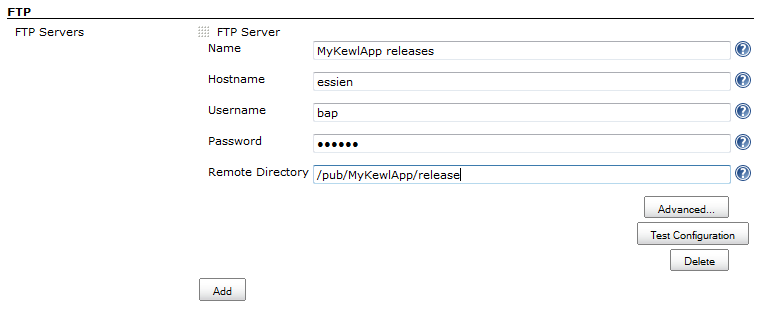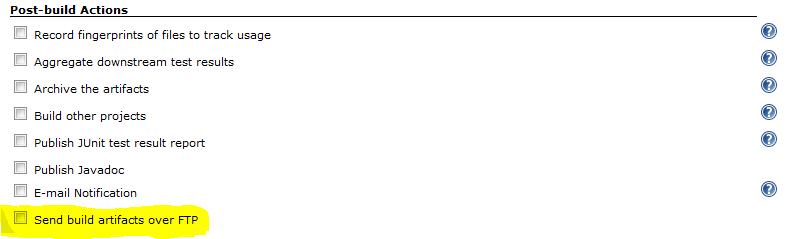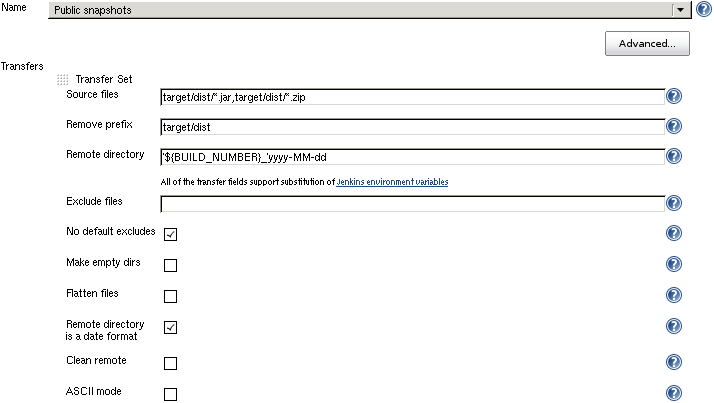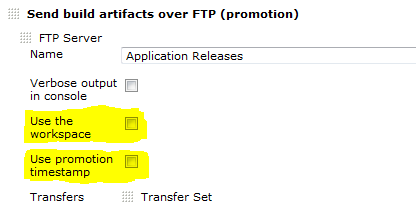Send build artifacts over FTP.
Please read Publish Over Plugin documentation first. Common configuration options will not be repeated here.
- Send files to FTP servers
- The plugin is "promotion aware" see Promotions
- Publish to multiple servers in the "Post-build Actions"
- Transfer complete directory structures, partial structures or just files
- Option to delete all files in the remote directory before publishing
- Use passive (PASV) or active (PORT) transfers
- FTP can be used as a build step during the build process
- Passwords are encrypted in the configuration files and in the UI
From the Jenkins home page, click "Manage Jenkins" and the click on "Configure System"
Find the FTP section (as below) and click on the "Add" button next to "FTP Servers"
You should now have the configuration options as below
Fill in Name, Hostname, Username, Password and Remote Directory. see Publish Over ... for common options for Host Configurations
If you click the "Advanced..." button for a configuration, then you will make more configuration options available (see below)
see Publish Over ... for common options for Host Configurations
By default passive mode will be used to connect to the FTP Server.
In passive mode the client initiates all connections which will allow the client to send files through a firewall that has been configured to refuse all inbound connections (and does not create dynamic rules).
If you want to dissable passive mode, and have the client use PORT commands for the server to connect to the client to retieve the files, then you can check this box.
Do not try to create nested directories with a single MKD command
The default behaviour when creating directories is to try to create the target directory with single command, even if it is nested. If this fails, the plugin will fall back to creating each directory individually. Some FTP servers, when asked to create nested directories will respond with a success code, but will not create the directories correctly. This will result in directories being created in incorrect branches of the directory tree.
This option will not prevent the creation of nested directories, it is just a fix for badly behaved FTP servers.
Open a jobs main page and then click "Configure" from the left hand menu.
Find the "Send build artifacts over FTP" checkbox in the "Post-build Actions" section (as below) and click in the box.
You should now have the configuration options as below
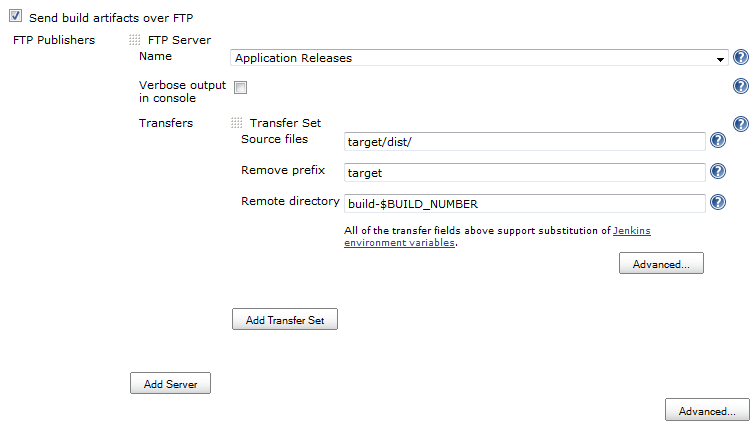
see Publish Over ... for common options for Server
see Publish Over ... for common options for Transfer Sets
Source files
The build will fail if you do not select any Source files to transfer
If you click the "Advanced..." button for a Transfer Set, then you will make more configuration options available (see below)
see Publish Over ... for common options for Transfer Sets
Transfer the files using ASCII mode.
This means that during the transfer, new lines and carriage returns will be converted from the format used on the client operating system to the format used on the servers operating system.
Do not use this option if your Source files pattern will match any binary files, as there is a good chance that binary files will be corrupted during transfer.
Delete all files and directories from the remote directory before uploading the new files.
If you click the "Advanced..." button that is immediately below the "Add Server" button, then you will make more configuration options available (see below)
see Publish Over ... for common options for Publisher
If you are configuring an action in a promotion, new options will become available.
see Publish Over ... for common options for Promotions
See the changelog.