This plugin allows you to monitor load tests performed by NeoLoad from Jenkins. NeoLoad test results are combined with the other integration jobs in the Jenkins dashboard. Performance regression issues are raised quickly to make Jenkins integration projects more relevant. For regular jobs or pipeline jobs.
Plugin Information |
|---|
View NeoLoad on the plugin site for more information. |
Older versions of this plugin may not be safe to use. Please review the following warnings before using an older version:
- the HTML summary of the NeoLoad test result per build available with the Performance Result command
- the JUnit details of every passed or failed test available with the Test Result command---also used in the test result trend graph
See https://www.neotys.com/documents/doc/neoload/latest/en/html/#5769.htm for detailed documentation.
Prerequisites
The NeoLoad plugin, from version 2.1.0 requires:
- Jenkins 1.609.1 or later,
- Java 7 or later.
Collaboration Configuration
The plugin allows to configure a collaboration server like Neotys Team Server (NTS) with the Manage Jenkins > Configure System command.
Build Step
The plugin adds a new build step: Execute a NeoLoad Scenario.
The following steps are required:
- Type the path of the NeoLoad executable.
- Select Local Project or Shared Project and configure it.
- Type the name of the NeoLoad scenario in the Scenario Name field.
- Select Default Report File Names or Custom Report File Names and configure it.
- Select Existing License or Shared License and configure it.
- Select Display Trend Graph: Average Response Time (all pages) to include the Avg. Resp. Time trend graph in Jenkins.
- Select Display Trend Graph: Error Rate % to include the Error Rate trend graph in Jenkins.
- (Recommended) Add as many user-defined graphs as wanted with several curves on each graph.
Post-Build Action
The plugin needs the Archive the artifacts post-build action. The regeneration of trends could be triggered. Please archive the artifact before Refresh trends.
Example Trend Graphs
Pipelines Steps
The "neoloadRun" step in the Jenkins Snippet Generator makes it possible to run a NeoLoad scenario from Jenkins. It also archives the reports and refreshes the graphs.
- Warning: To use the Snippet Generator, the Jenkins project including the job to configure must be compliant with Pipeline as code. For more information, see Pipeline as code.
Once the Jenkins project is selected, the Snippet Generator is accessible with a click on the Pipeline Syntax link.
This plugin provides two steps:
neoloadRun: to run NeoLoad scenario, archive report and refresh the trends.
- neoloadRefreshTrends: to refresh or change the trends only.
Execute NeoLoad
neoloadRun executable: '/opt/neoload/bin/NeoLoadCmd', project: 'test.nlp', scenario: 'Test for CD', trendGraphs: ['AvgResponseTime', 'ErrorRate'] neoloadRun executable: '/opt/neoload/bin/NeoloadCmd', project: [server: 'NTS', name: 'MyProject', publishTestResult: false], scenario: 'Test for CD', trendGraphs: ['AvgResponseTime', 'ErrorRate'] neoloadRun executable: '/opt/neoload/bin/NeoloadCmd', project: 'test.nlp', scenario: 'Test for CD', sharedLicense: [server: 'NTS', duration: 2, vuCount: 50], trendGraphs: ['AvgResponseTime', 'ErrorRate']
Refresh graph
neoloadRefreshTrends(trendGraphs: ['AvgResponseTime', 'ErrorRate']) neoloadRefreshTrends(trendGraphs: [[name: 'Cpu vs User Load', curve: ['Controller/User Load', 'LG localhost:7100/CPU Load'], statistic: 'error'], 'AvgResponseTime', 'ErrorRate'])
FAQ
Why don't I see any trend graphs?
In order to see trend graphs, please verify:
- The Archive the artifacts post-build action has been added.
- Either Default Report File Names or Custom Report File Names is selected and an xml report is defined.
- At least two executions were run.
- Date and time is synchronized between the Jenkins machine and the build machine.
Known Issues
1. The NeoLoad report file (via artifacts and the Performance Result link) displays a blank page. This affects versions released before NeoLoad 5.2.
Workaround
Use the Jenkins Script Console to disable the sandboxing security by executing the following script. The Script Console is under Jenkins -> Manage Jenkins -> Script Console.
System.setProperty("hudson.model.DirectoryBrowserSupport.CSP", "")
Clear the cache afterwards (hold shift and reload the page).
See https://wiki.jenkins-ci.org/display/JENKINS/Configuring+Content+Security+Policy for more information.
2. The NeoLoad Graphs aren't displayed in the main page of my job.
Workaround
Make sure you used a "Freestyle project" for your job. If you use (for example) the Maven Plugin for your job, create a "Freestyle project" then add Maven configuration build step.
Changelog
Version 2.2.6 (released October 03, 2019)
FIXED: Passwords storage has been changed for security reasons.
Version 2.2.5 (released May 20, 2019)
IMPROVED: Allow usage of YAML or JSON local project.
Version 2.2.4 (released July 26, 2018)
FIXED: Graph with ' character in name was not available.
Version 2.2.3 (released July 25, 2018)
IMPROVED: The log on NeoLoad error.
Version 2.2.2 (released July 12, 2018)
- FIXED: Confusion of launching method when Master and Slave are running in different operating system.
Version 2.2.1 (released July 10, 2018)
FIXED: Process is interrupted on Windows Slave.
Version 2.2.0 (released June 26, 2018)
ADD: Pipeline as code support
- ADD: SAP license capability
Version 2.1.1 (released May 23, 2018)
- FIXED: Runtime Exception "Issue executing password scrambler" was thrown when NeoLoad path executable could not be found. (#11841)
Version 2.1.0 (released February 1, 2018)
- IMPROVED: The trends are now generated at end of Neoload Job with new post-build Action
Version 2.0.2 (released March 17, 2017)
- FIXED: Randomly, the password scrambler could not be executed, so usage of shared project of shared license could fail. (#10743)
- FIXED: Avoid scanning result files if project does not have NeoLoad configuration.
Version 2.0.1 (released September 1, 2016)
- FIXED: Job could not be executed if Jenkins master and slave were on different OS. (#10588)
- FIXED: Job configuration warned about missing executable and nlp file on master even though it could be executed on slave. (#10635)
- FIXED: Graphs trend did not work when job was executed on Windows. (#10629)
- IMPROVED: To install the plugin, Java version 8 was required. Now Java version 7 and higher are supported. (#10610)
Version 2.0.0 (released June 20, 2016)
- FIXED: When creating a new Neoload job there is no choice selected by default for Report File Details. (#10272)
- FIXED: PDF report option is not kept in Project details after a save or apply. (#10253)
- FIXED: Exception: Fail to convert sharedProject. (#10278)
- FIXED: When using NTS server, job failed due to NTS password "PASSWORD" . Input length must be multiple of 16 when decrypting. (#10248)
- FIXED: Label have to be reviewed for Neoload servers. (#10246)
- FIXED: Project details field ordering need to be review for better understanding. (#10244)
- FIXED: Help mention VU ( User path) when field label mention User Path (VU). (#10243)
- FIXED: Even Customize Report ... settings are not set they are filled in executed command. (#10236)
- FIXED: Jenkins 2.0: Deleting a server from the main config page makes the job fail. (#10260)
- FIXED: Job can't be run if there is no Test description: Invalid argument '', Expected value of type 'STRING'. (#10235)
- FIXED: Use new NL logo for link to Performance result. (#10249)
Version 1.0.2 (released February 9, 2016)
- FIXED: HTML report files sometimes didn't display. (#9257)
Version 1.0.1 (released February 6, 2014)
- FIXED: Performance results links were lost when a job was renamed. (#5308)
- FIXED: Performance results linked to a report artifact that was not related to the current build after renaming a job. (#5309)
- FIXED: Displayed graph values did not match displayed html report values. (#5813)
Version 1.0 (released November 5, 2013)
- Initial release.
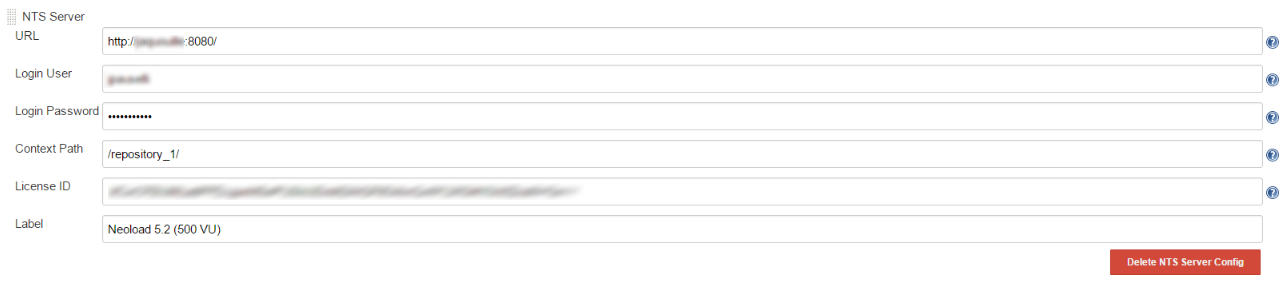
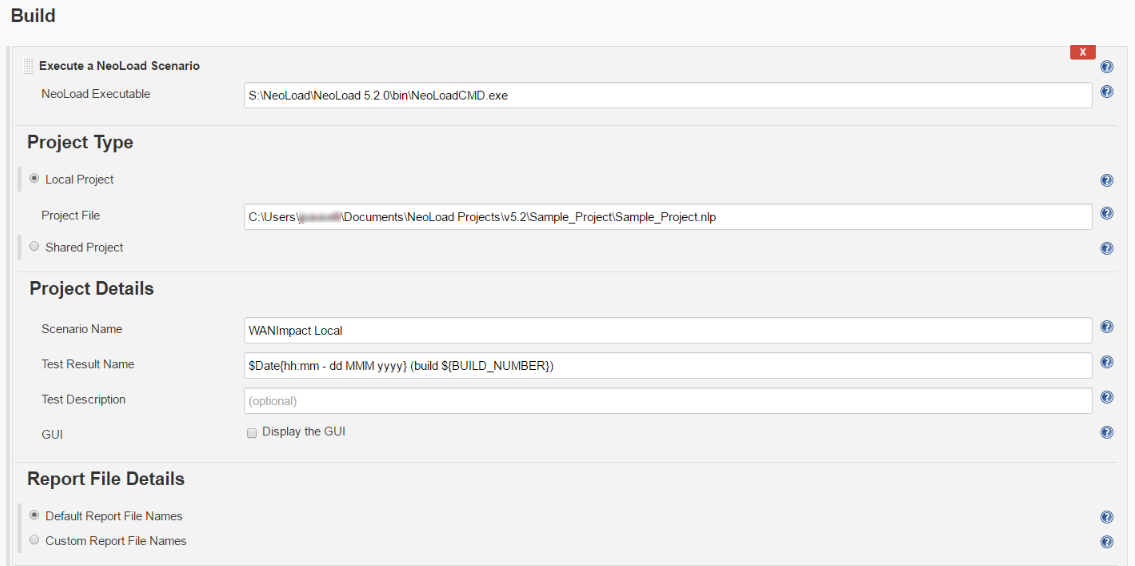
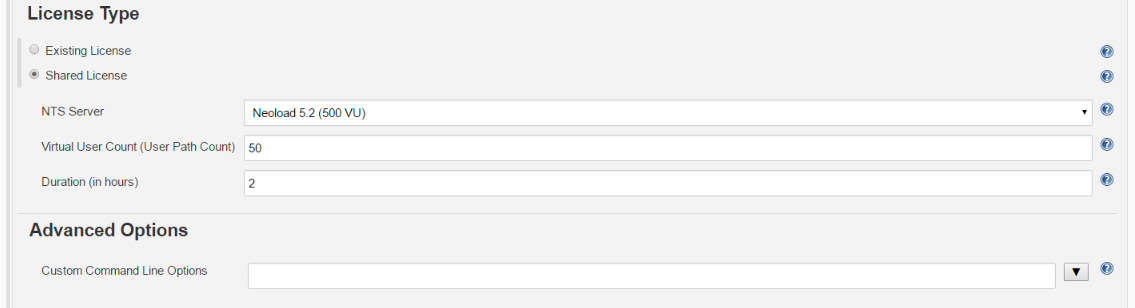
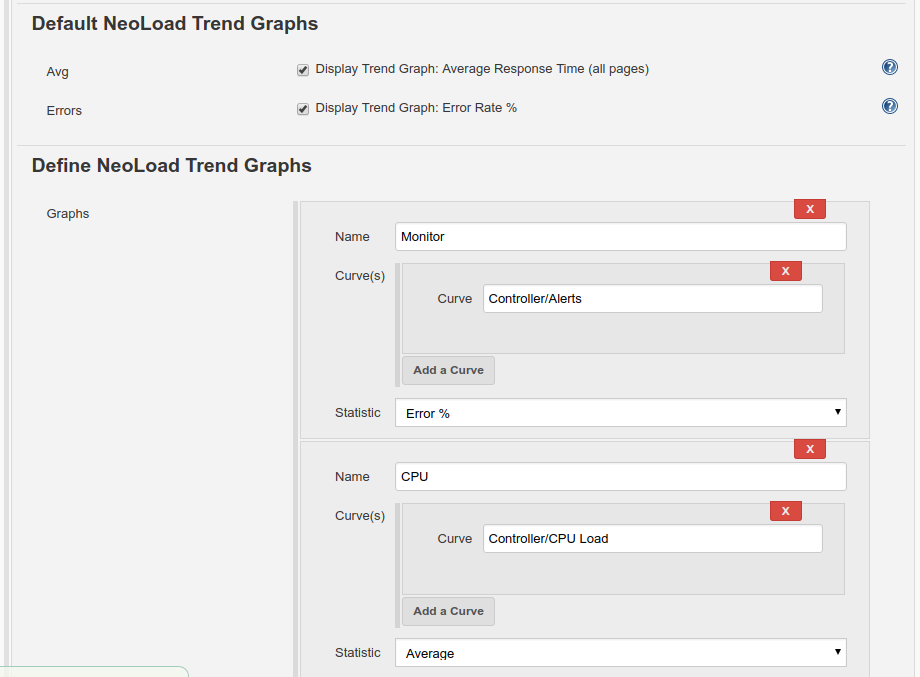
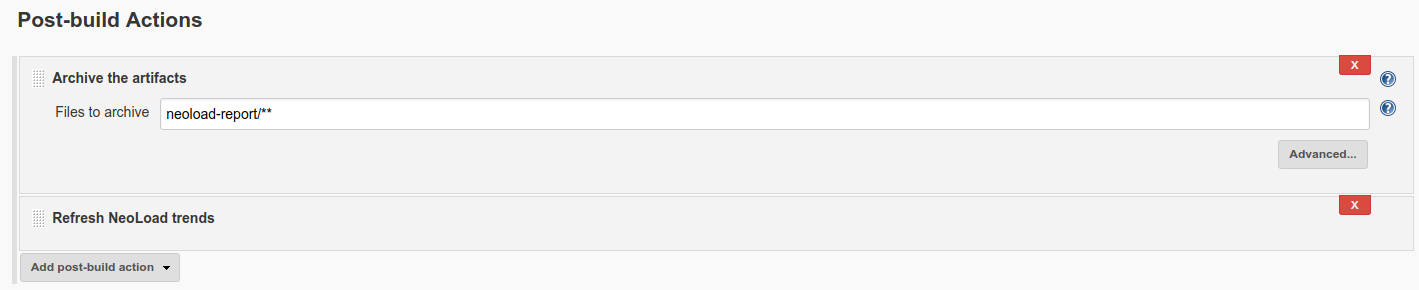
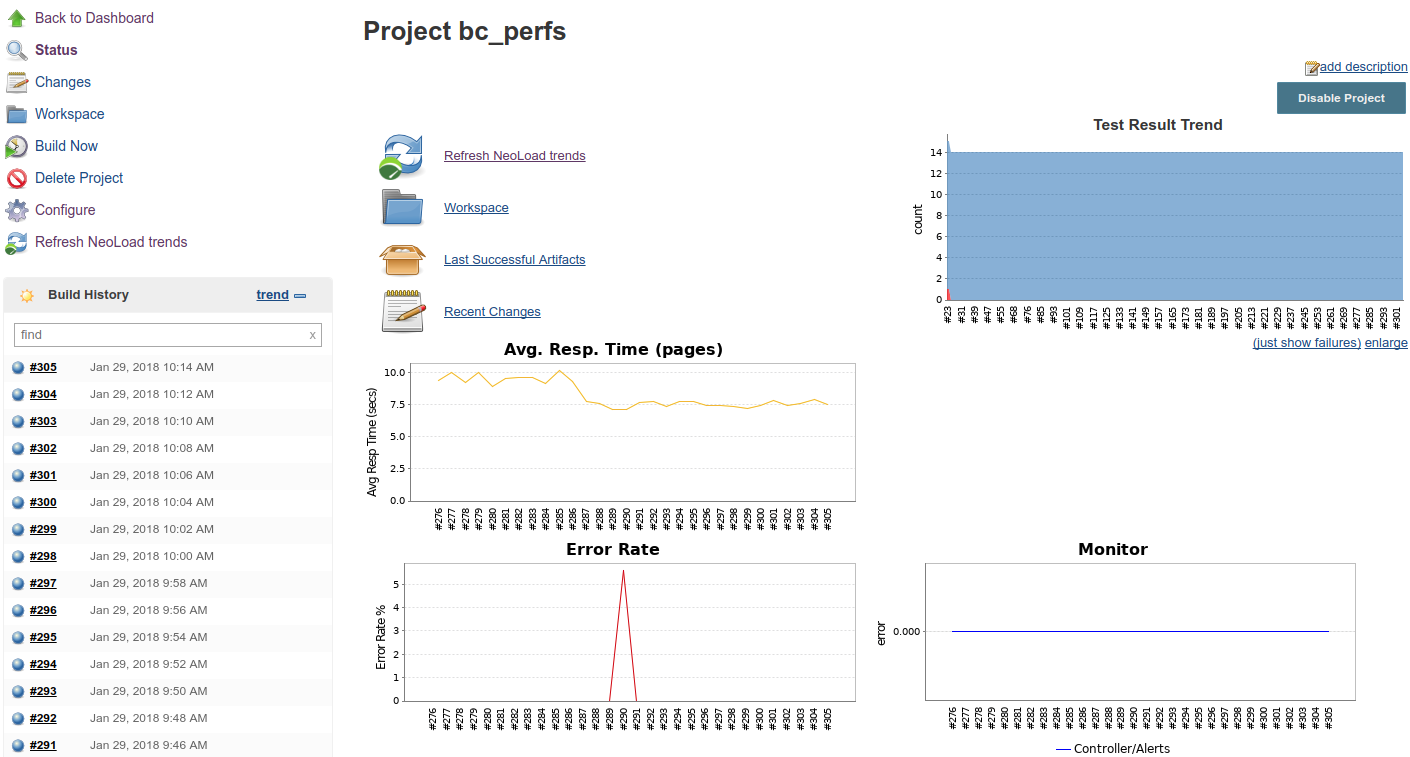
/nl-pipelinesyntax.png)
/nl-snippetgenerator.png)