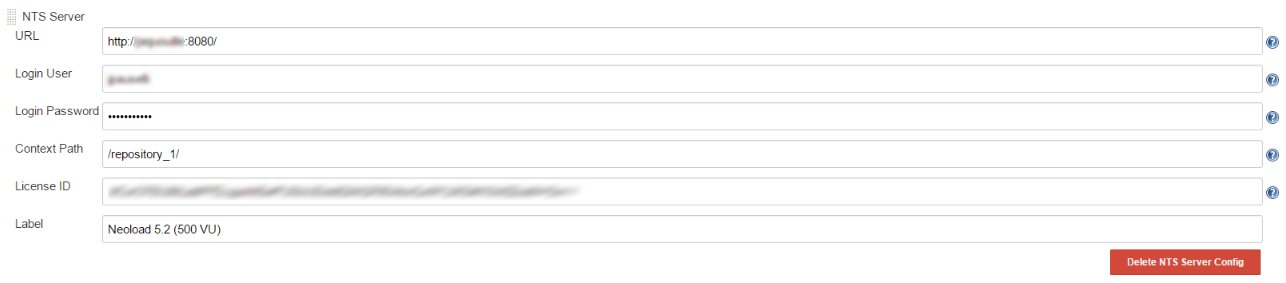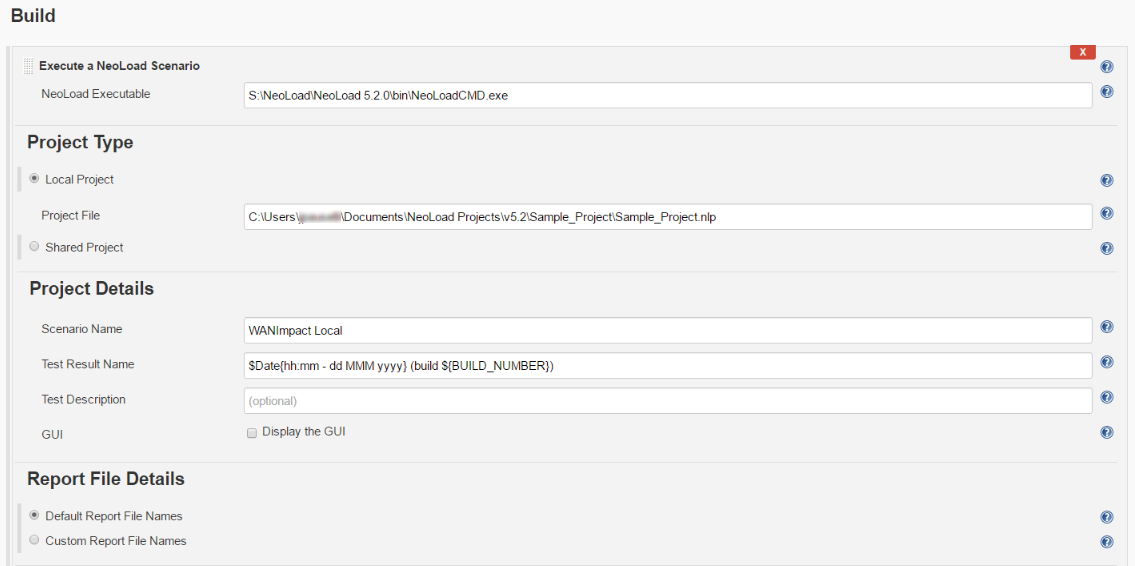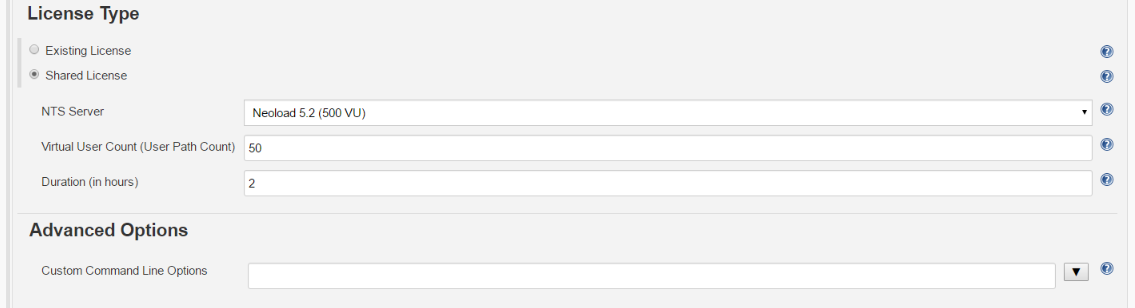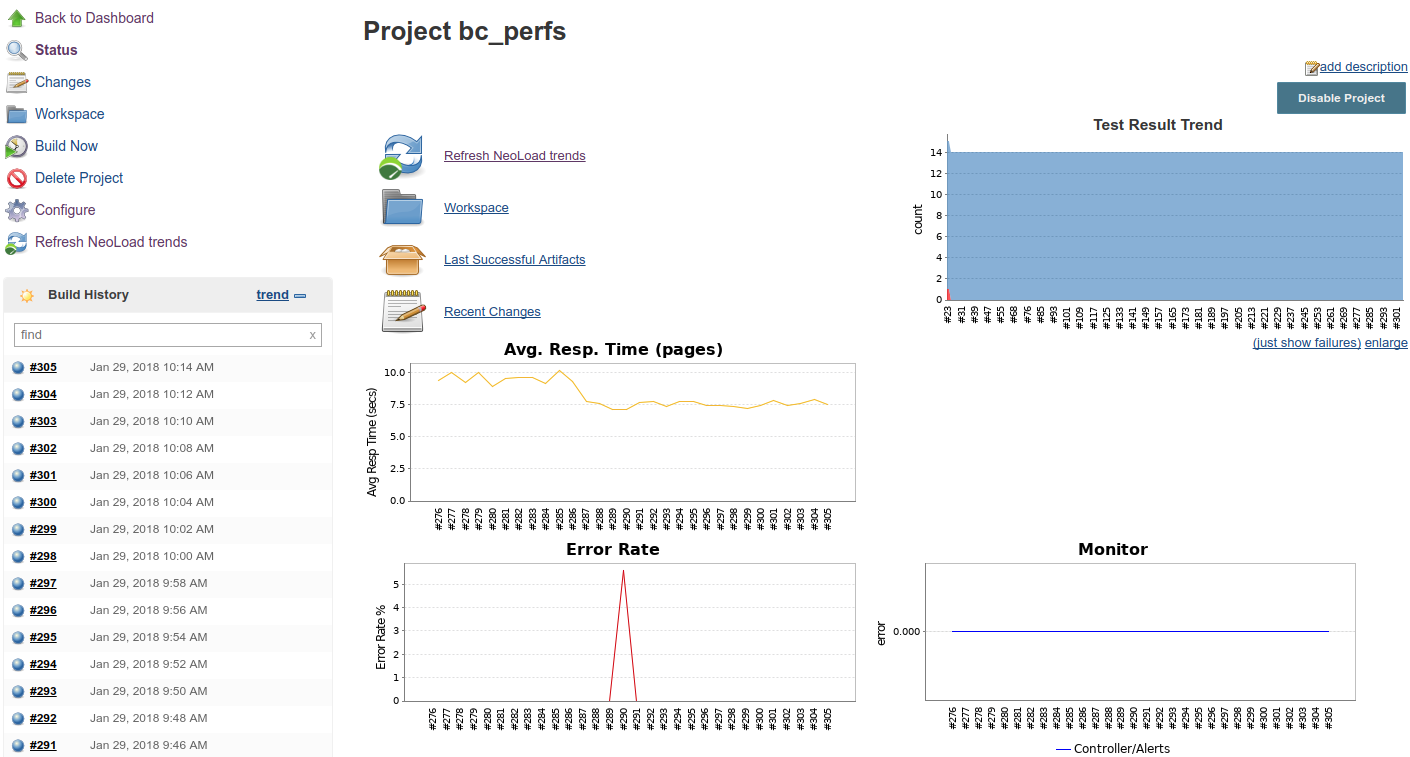This plugin allows you to monitor load tests performed by NeoLoad from Jenkins. NeoLoad test results are combined with the other integration jobs in the Jenkins dashboard. Performance regression issues are raised quickly to make Jenkins integration projects more relevant. For regular jobs or pipeline jobs.
After every build of a job configured with the NeoLoad plugin, Jenkins can display:
- the HTML summary of the NeoLoad test result per build available with the Performance Result command
- the JUnit details of every passed or failed test available with the Test Result command---also used in the test result trend graph
See https://www.neotys.com/documents/doc/neoload/latest/en/html/#5769.htm for detailed documentation.
The NeoLoad plugin, from version 2.1.0 requires:
- Jenkins 1.609.1 or later,
- Java 7 or later.
The plugin allows to configure a collaboration server like Neotys Team Server (NTS) with the Manage Jenkins > Configure System command.
The plugin adds a new build step: Execute a NeoLoad Scenario.
The following steps are required:
- Type the path of the NeoLoad executable.
- Select Local Project or Shared Project and configure it.
- Type the name of the NeoLoad scenario in the Scenario Name field.
- Select Default Report File Names or Custom Report File Names and configure it.
- Select Existing License or Shared License and configure it.
- Select Display Trend Graph: Average Response Time (all pages) to include the Avg. Resp. Time trend graph in Jenkins.
- Select Display Trend Graph: Error Rate % to include the Error Rate trend graph in Jenkins.
- (Recommended) Add as many user-defined graphs as wanted with several curves on each graph.
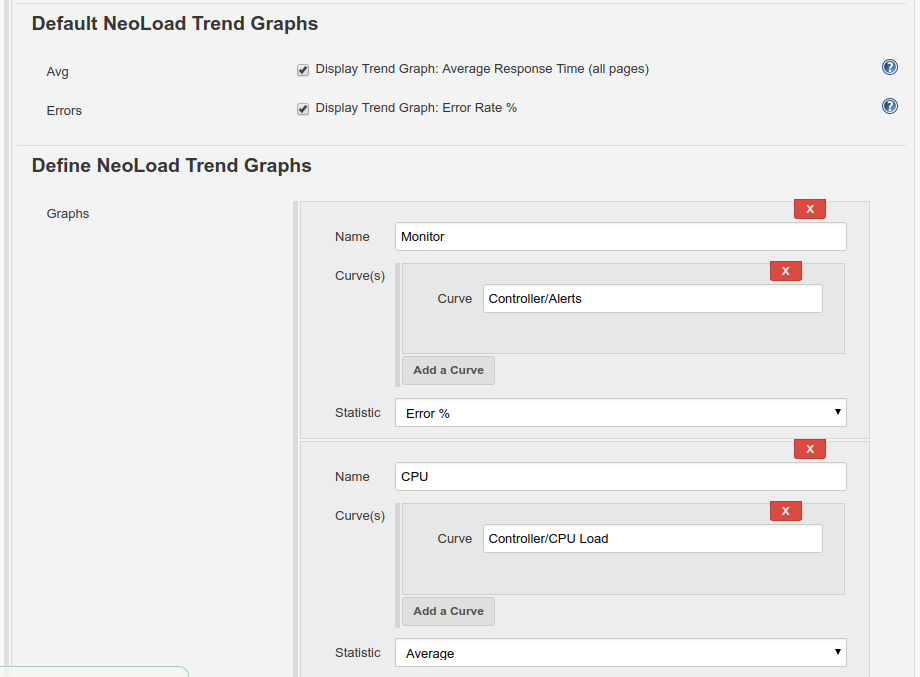 }
}
The plugin needs the Archive the artifacts post-build action. The regeneration of trends could be triggered. Please archive the artifact before Refresh trends.
Example Trend Graphs
The "neoloadRun" step in the Jenkins Snippet Generator makes it possible to run a NeoLoad scenario from Jenkins. It also archives the reports and refreshes the graphs.
- Warning: To use the Snippet Generator, the Jenkins project including the job to configure must be compliant with Pipeline as code. For more information, see Pipeline as code.
Once the Jenkins project is selected, the Snippet Generator is accessible with a click on the Pipeline Syntax link.
This plugin provides two steps:
-
neoloadRun: to run NeoLoad scenario, archive report and refresh the trends.
-
neoloadRefreshTrends: to refresh or change the trends only.
neoloadRun executable: '/opt/neoload/bin/NeoLoadCmd', project: 'test.nlp', scenario: 'Test for CD', trendGraphs: ['AvgResponseTime', 'ErrorRate']
neoloadRun executable: '/opt/neoload/bin/NeoloadCmd', project: [server: 'NTS', name: 'MyProject', publishTestResult: false], scenario: 'Test for CD', trendGraphs: ['AvgResponseTime', 'ErrorRate']
neoloadRun executable: '/opt/neoload/bin/NeoloadCmd', project: 'test.nlp', scenario: 'Test for CD', sharedLicense: [server: 'NTS', duration: 2, vuCount: 50], trendGraphs: ['AvgResponseTime', 'ErrorRate']
neoloadRefreshTrends(trendGraphs: ['AvgResponseTime', 'ErrorRate'])
neoloadRefreshTrends(trendGraphs: [[name: 'Cpu vs User Load', curve: ['Controller/User Load', 'LG localhost:7100/CPU Load'], statistic: 'error'], 'AvgResponseTime', 'ErrorRate'])
Why don't I see any trend graphs?
In order to see trend graphs, please verify:
- The Archive the artifacts post-build action has been added.
- Either Default Report File Names or Custom Report File Names is selected and an xml report is defined.
- At least two executions were run.
- Date and time is synchronized between the Jenkins machine and the build machine.
1. The NeoLoad report file (via artifacts and the Performance Result link) displays a blank page. This affects versions released before NeoLoad 5.2.
Use the Jenkins Script Console to disable the sandboxing security by executing the following script. The Script Console is under Jenkins -> Manage Jenkins -> Script Console.
System.setProperty("hudson.model.DirectoryBrowserSupport.CSP", "")
Clear the cache afterwards (hold shift and reload the page).
See https://wiki.jenkins-ci.org/display/JENKINS/Configuring+Content+Security+Policy for more information.
2. The NeoLoad Graphs aren't displayed in the main page of my job.
Make sure you used a "Freestyle project" for your job. If you use (for example) the Maven Plugin for your job, create a "Freestyle project" then add Maven configuration build step.