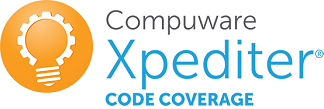The Compuware Xpediter Code Coverage plugin allows Jenkins users to extract code coverage results for COBOL source from a Compuware Code Coverage repository. These results can then be viewed in SonarQube.
The following are required to use this plugin:
- Jenkins
- Jenkins Credentials Plugin
- Topaz Workbench CLI 18.2.4 or later. Refer to the Topaz Workbench Install Guide for instructions.
- Host Communications Interface
- Xpediter/Code Coverage 17.2, PTF PA01563
- Compuware Shared Services 17.2, PTF CXS527A
- Install the Compuware Xpediter Code Coverage plugin according to the Jenkins instructions for installing plugins. Dependent plugins will automatically be installed.
- Install the Topaz Workbench CLI on the Jenkins instances that will execute the plugin. The Topaz Workbench CLI is available in the Topaz Workbench installation package. If you do not have the installation package, please visit support.compuware.com. For Topaz Workbench CLI installation instructions, please refer to the Topaz Workbench Install Guide.
In order to access Code Coverage data you will need to point to an installed Topaz Workbench Command Line Interface (CLI). The Topaz Workbench CLI will work with host connection(s) you also need to configure to download Code Coverage data.
This integration allows downloading of Code Coverage data from a repository.
On the Configuration page of the job or project, in the Build section, from the Add build step list, select Retrieve Xpediter Code Coverage Statistics.
This build action has following parameters:
- Host connection : Select the host connection to be used to connect to the z/OS host.

- Login credentials : Select the stored credentials to use for logging onto the z/OS host.

Do one or both of the following:
-
Path to analysis properties : Enter the path to an existing ccanalysis.properties file, which is a properties file used to specify the source, repository, system, test, and DDIO override information for the code coverage extraction.
-
Analysis properties : Enter the parameters for the code coverage extraction, using the following syntax:
- cc.sources : Indicate the relative path to the source directories to be used for the code coverage extraction.
- cc.repos : Indicate the code coverage repository from which to extract code coverage data.
- cc.system: Indicate the system to be included in the scan.
- cc.test : Indicate the test ID to be included in the scan.
- cc.ddio.overrides : Indicate the new location of the program's DDIO file if the file was moved or renamed from what is specified in the repository.

If desired, repeat the steps above to add more build steps.
Click Save.
Run the job, which creates a CodeCoverage.XML file containing the code coverage information for the selected programs. This file is located in a Coverage subdirectory in the Jenkins workspace. This file can be input into SonarQube to view the code coverage results.
During the Execute SonarQube Scanner Step, add the following property to import the Coverage data into SonarQube. sonar.coverageReportPaths=Coverage/CodeCoverage.xml
-
Do one of the following:
-
When working with an existing Pipeline job, click the Pipeline Syntax link in the left panel. The Snippet Generator appears.
-
When configuring a Pipeline job, click the Pipeline Syntax link at the bottom of the **Pipeline **configuration section. The Snippet Generator appears.
-
-
Sample Step : Select General Build Step .
-
Build Step : Select Retrieve Xpediter Code Coverage Statistics .
-
Complete the displayed fields.
-
Click Generate Pipeline Script. The Groovy script to invoke the step appears. The script can be added to the Pipeline section when configuring a Pipeline job. A sample script is shown below:
stage("Collect Code Coverage")
{
node{
step([$class: 'CodeCoverageBuilder',
analysisProperties: '''cc.sources=PLAY
cc.repos=CPWR.CODECOV.REPOSIT
cc.system=SYSTEM1
cc.test=TEST1
cc.ddio.overrides=''',
analysisPropertiesPath: '',
connectionId: '63e55263-8d69-4e1c-a91a-baf98ea15745',
credentialsId: 'eaa1931a-1a63-46f3-ae4a-9729446eb326'])
}
}
- COBOL is currently the only language supported.
- Source code must be compiled using the Compuware Shared Services(CSS) pre-processor.
- Other pre-processors can cause changes to the original source file that are undetectable to CSS.
- Nested copybooks within the procedure division are not supported.
- COBOL COPY REPLACING statements in the procedure division may cause source mismatches.
Compuware provides assistance for customers with its documentation, the Compuware Support Center web site, and telephone customer support.
You can access online information for Compuware products via our Support Center site at https://support.compuware.com. Support Center provides access to critical information about your Compuware products. You can review frequently asked questions, read or download documentation, access product fixes, or e-mail your questions or comments. The first time you access Support Center, you must register and obtain a password. Registration is free.
At Compuware, we strive to make our products and documentation the best in the industry. Feedback from our customers helps us maintain our quality standards. If you need support services, please obtain the following information before calling Compuware's 24-hour telephone support:
-
The Jenkins job console output that contains any error messages or pertinent information.
-
The name, release number, and build number of your product. This information is displayed in the Jenkins / Plugin Manager and go to the Installed tab. Apply filter: Compuware in order to display all of the installed Compuware plugins.
-
Job information, whether the job uses Pipeline script or Freestyle project.
-
Environment information, such as the operating system and release on which the Topaz CLI is installed.
You can contact Compuware in one of the following ways:
-
USA and Canada: 1-800-538-7822 or 1-313-227-5444.
-
All other countries: Contact your local Compuware office. Contact information is available at https://support.compuware.com.
You can report issues via Compuware Support Center: https://support.compuware.com.
Note: Please report all high-priority issues by phone.
To access Compuware's site on the Web, go to https://www.compuware.com. The Compuware site provides a variety of product and support information.
See Change Log