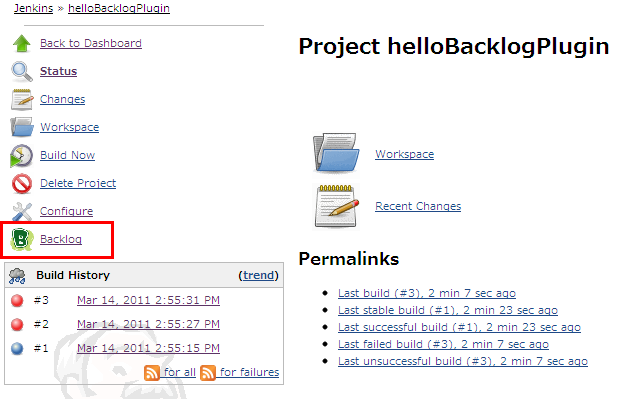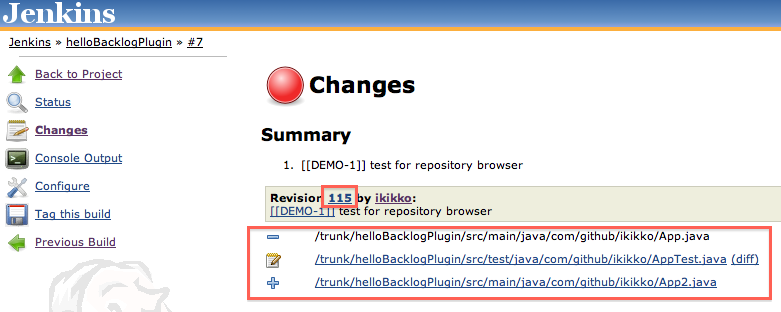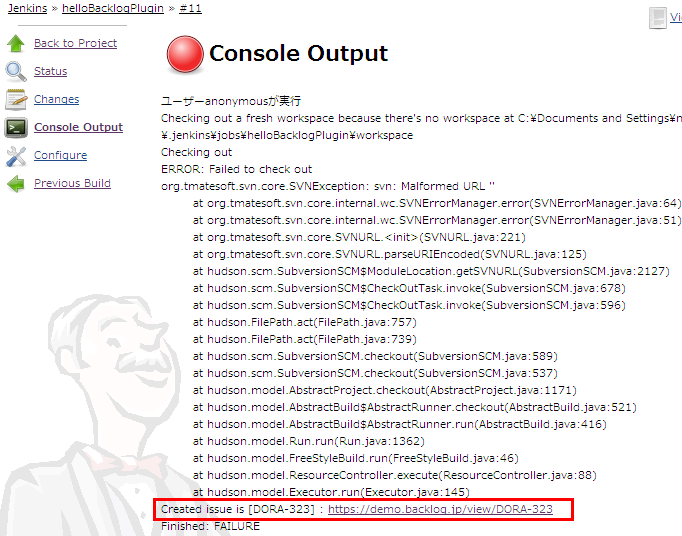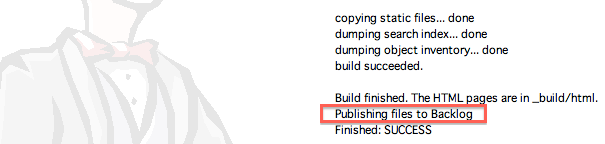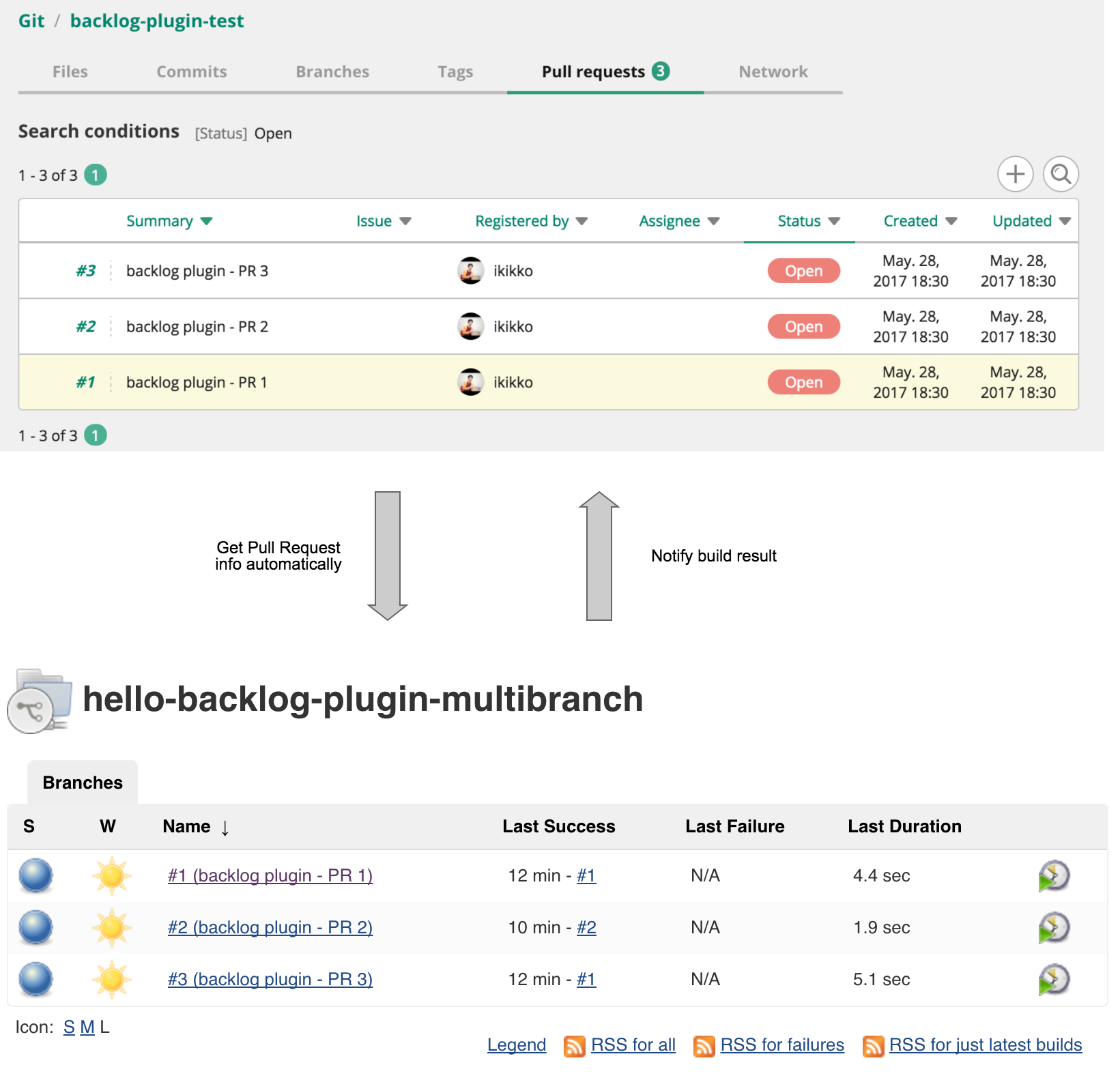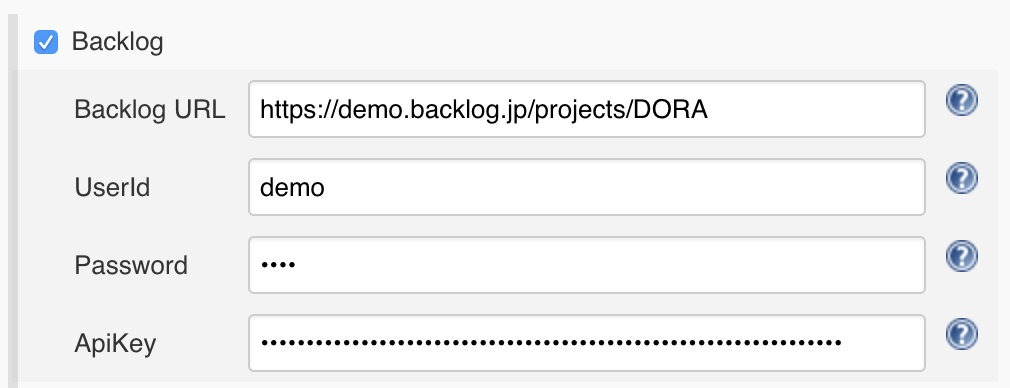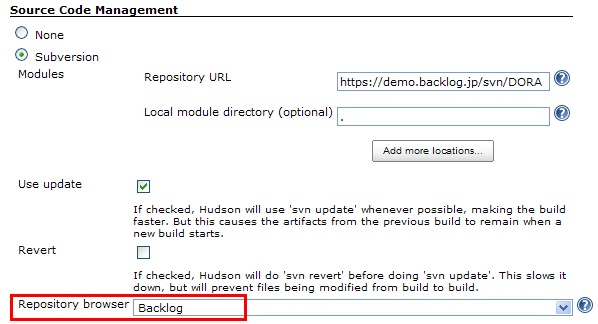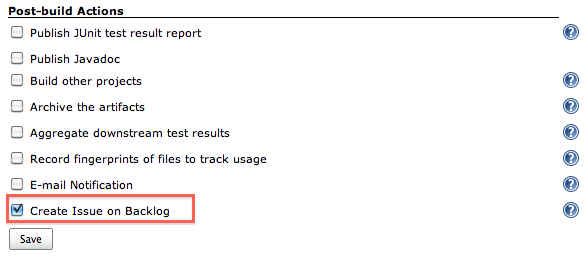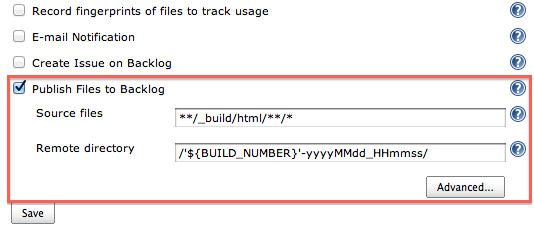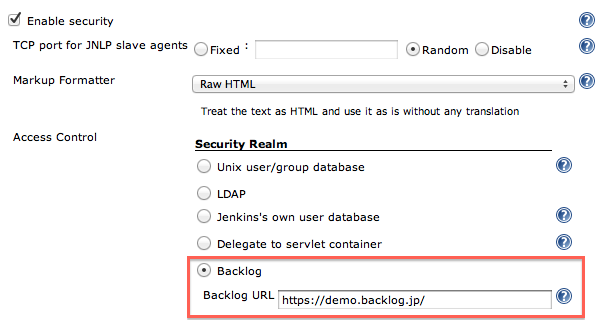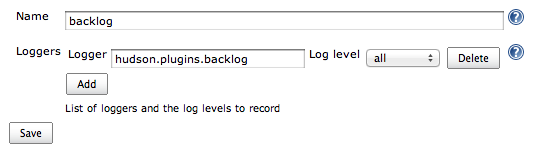Plugin Information |
|---|
View Backlog on the plugin site for more information. |
Older versions of this plugin may not be safe to use. Please review the following warnings before using an older version:
This plugin integrates Backlog to Jenkins.Backlog is an issue tracking system provided by Nulab.
- Feature
- Configuration
- Trouble Shooting
- History
- Version 2.4 (Oct 7, 2018)
- Version 2.3 (Aug 2, 2018)
- Version 2.2 (May 31, 2018)
- Version 2.1 (Jun 20, 2017)
- Version 2.0 (May 28, 2017)
- Version 1.11 (Oct 04, 2015)
- Version 1.10 (May 06, 2014)
- Version 1.9 (Jan 12, 2013)
- Version 1.8 (Sep 06, 2012)
- Version 1.7 (Mar 09, 2012)
- Version 1.6 (Oct 10, 2011)
- Version 1.5 (Aug 17, 2011)
- Version 1.4 (May 31, 2011)
- Version 1.3 (Mar 14, 2011)
- Version 1.2 (Jan 09, 2011)
- Version 1.1 (Jan 28, 2010)
- Version 1.0 (May 26, 2009)
Feature
Link to Backlog space on navigation menu
This plugin adds a link to your Backlog Space or project to navigation menu on left side of Job page.
Convert issue notation to link for an issue
In the "Changes" section, this plugin converts issue notation of Backlog (like BLG-123, shown in the following example) found in your commit message to link for an issue on your Backlog space.
Fixed Bug [[BLG-123]] Fixed Another Bug ( BLG-123 )
Link to Backlog repository browser
This plugin adds changeset / diff links to "Summary" section on "Changes" page. (now supporting Subversion and Git SCM)
Create issue on Backlog
This plugin creates an issue on Backlog when build fails or becomes unstable.
Publish files to Backlog
This plugin publishes build artifacts to Backlog File which is shared storage for Backlog users.
Refer to the following blog entries for more details.
- For English readers, How to transfer artifacts built on Jenkins to Backlog
- For Japanese readers, Jenkinsで生成したファイルをBacklogのファイル共有に転送する
Notify build result to Backlog pull request
This plugin notifies a build result to Backlog pull request. Refer to the following blog entries.
For Japanese readers, Jenkins Backlog Pluginで、ビルド結果をプルリクエストに通知!
Multibranch pipeline for Backlog pull request
This plugin support multibranch for Backlog pull request ( like GitHub Branch Source Plugin ). You can see each pipeline according to each pull request.
Refer to the following blog entries for more details.
- For Japanese readers, Jenkins Backlog Plugin in Pipeline – 自動でプルリクのジョブを作っちゃうんだ♪ –
Add security realm by Backlog user
This plugin enables you to login to your Jenkins through authentication by Backlog user.
Configuration
Job configuration
- Navigate to the Configuration page for your job.
- In the top section, you can find setting for "Backlog".
- "Backlog URL" : enter URL of your Backlog Space ( eg. https://demo.backlogtool.com or https://demo.backlog.jp/ ) or Backlog project ( eg. https://demo.backlogtool.com/projects/DORA or https://demo.backlog.jp/projects/DORA ).
- "User ID" / "Password / API key" : enter User ID, Password or API key. They are used to connect Backlog API in some features like creating an issue when build fails.
- In "Source Code Management" section, check "Subversion" or "Git", and select "Backlog" in "Repository browser" field. When you select "Git", you have to enter repository name.
When you want to select other project, click "advanced..." button and enter URL of the project explicitly. - In "Post-build Actions" section, check "Create Issue on Backlog".
- In "Post-build Actions" section, check "Publish Files to Backlog".
- "Source files" : enter build files to be published. You can use Ant glob syntax to specify files.
- "Remote directory" : enter directory name on Backlog File to save artifacts. You can use environment variables defined in Jenkins here.
You can modify directory name to include timestamp by clicking "advanced..." option on this setting screen. For more details, refer the help available on that page.
- Save your changes.
Global configuration
- Navigate to the Configuration page for your Jenkins.
- In the top section, you can find the setting for "Enable security".
- In "Access Control" > "Security Realm" section, select "Backlog".
- "Backlog URL" : enter URL of your Backlog Space ( eg. https://demo.backlogtool.com/ or https://demo.backlog.jp/ ).
- Save your changes.
Trouble Shooting
When you have an unexpected result, refer to log. Add "hudson.plugins.backlog" logger, and you can see.
History
Version 2.4 (Oct 7, 2018)
Scan max count of pull requests ( default 20 → 100 )
Version 2.3 (Aug 2, 2018)
-
JENKINS-49396 - NPE at BacklogLinkAction.getUrlName in Pipeline jobs: Multiple Plugins Resolved
Version 2.2 (May 31, 2018)
- Avoid unneeded serialization ( JEP-200 )
- Suppress error log related with a repository browser in a config page
Replace Backlog API v1(xml-rpc) to v2 ( see this blog )
Input your API key instead of user / pass when creating issue on Backlog
Version 2.1 (Jun 20, 2017)
- Add a link to Backlog for pipeline
- Update emoji ( see this blog )
Version 2.0 (May 28, 2017)
- Support pipeline
- Support multibranch pipeline for Backlog pull request.
Version 1.11 (Oct 04, 2015)
- Notify build result to Backlog pull request.
Version 1.10 (May 06, 2014)
- Allow '@' and '.' in the UserId field.
Version 1.9 (Jan 12, 2013)
- pull #1 : Fix the issue key pattern (thanks @emanon001).
- Replace Backlog icon.
Store a encrypted value for password.
If "Createing Backlog Issue" and/or "Publishing artifacts to Backlog File" becomes failed after version up, re-enter the password.
Version 1.8 (Sep 06, 2012)
- Add repository browser for Git.
Version 1.7 (Mar 09, 2012)
- Add publishing built artifacts to Backlog File.
Version 1.6 (Oct 10, 2011)
- Add selecting other project when specifying repository browser
Version 1.5 (Aug 17, 2011)
- Add security realm
Version 1.4 (May 31, 2011)
- Add link to SCM repository browser
- Arrange properties like UserId/Password (Sorry for being incompatible previous version, so properties are initialized. Please retry setting.)
Version 1.3 (Mar 14, 2011)
- Add validation on "Create Issue on Backlog" fields
Version 1.2 (Jan 09, 2011)
- Create Backlog issue on error build
- Enabled input project url
- Localize Japanese
Version 1.1 (Jan 28, 2010)
- Update code for more recent Hudson
Version 1.0 (May 26, 2009)
- First release