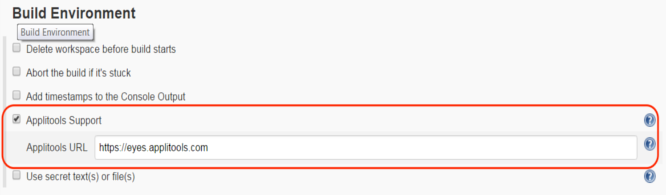Plugin Information |
|---|
View Applitools Eyes on the plugin site for more information. |
Enabling Applitools support
Project Configuration in Jenkins
Free Style Project
After installing the Applitools Eyes plugin you can enable Applitools support in the project configuration page, by checking "Applitools Support" under the "Build Environment" section:
If you are using a dedicated Applitools Eyes server, update the Applitools URL accordingly (If you don't know if you're using a dedicated server, you are not using one).
Pipeline project
To use the Applitools plugin in a pipeline project, you need to add the Applitools() directive and put your run code in a block. Following is a script example:
node {
stage('Applitools build') {
Applitools() {
sh 'mvn clean test'
}
}
}
If you are using a dedicated Applitools Eyes server, you should update the Applitools URL accordingly inside the Applitools directive. For example:
node {
stage('Applitools build') {
Applitools('https://myprivateserver.com') {
sh 'mvn clean test'
}
}
}
Creating an Applitools supported task using DSL
You can use DSL to dynamically create a new task with Applitools enabled.
freeStyleJob('dynamically-generated-job') {
wrappers {
applitools('https://myprivateserver.com')
}
steps {
shell ("echo DYNAMIC_TASK")
}
}
If you have any questions or need any assistance in using the plugin, feel free to contact Applitools support at: support [at] applitools dot com.
Updating Your Tests Code
Jenkins exports the batch ID to the APPLITOOLS_BATCH_ID environment variable. You need to update your tests code to use this ID in order for your tests to appear in the Applitools window report in Jenkins.
In addition, Jenkins exports a suggested batch name to the APPLITOOLS_BATCH_NAME environment variable. Using this batch name is optional (the batch name is used for display purposes only).
Following is a Java code example:
BatchInfo batchInfo = new BatchInfo(System.getenv("APPLITOOLS_BATCH_NAME"));
// If the test runs via Jenkins, set the batch ID accordingly.
String batchId = System.getenv("APPLITOOLS_BATCH_ID");
if (batchId != null) {
batchInfo.setId(batchId);
}
eyes.setBatch(batchInfo);
If you have any questions or need any assistance in using the plugin, feel free to contact Applitools support at: support [at] applitools dot com.
Video Tutorial
You can find a recorded tutorial for using the Applitools Eyes Plugin here: https://youtu.be/5MUaXS2_AmU.
Changelog
Version 1.10
Added support for creating an Applitools task from DSL.
Version 1.8
Added automatic support for batch sequence name.
Version 1.7
Corrected project name extraction.
Version 1.6
Added pipeline support.
Version 1.5
Now exporting "APPLITOOLS_BATCH_NAME" environment variable, which can be used to set default batch name.
Version 1.4
Changed Applitools frame size, to allow better integration with the in-window viewer.
Version 1.3
Inital release.