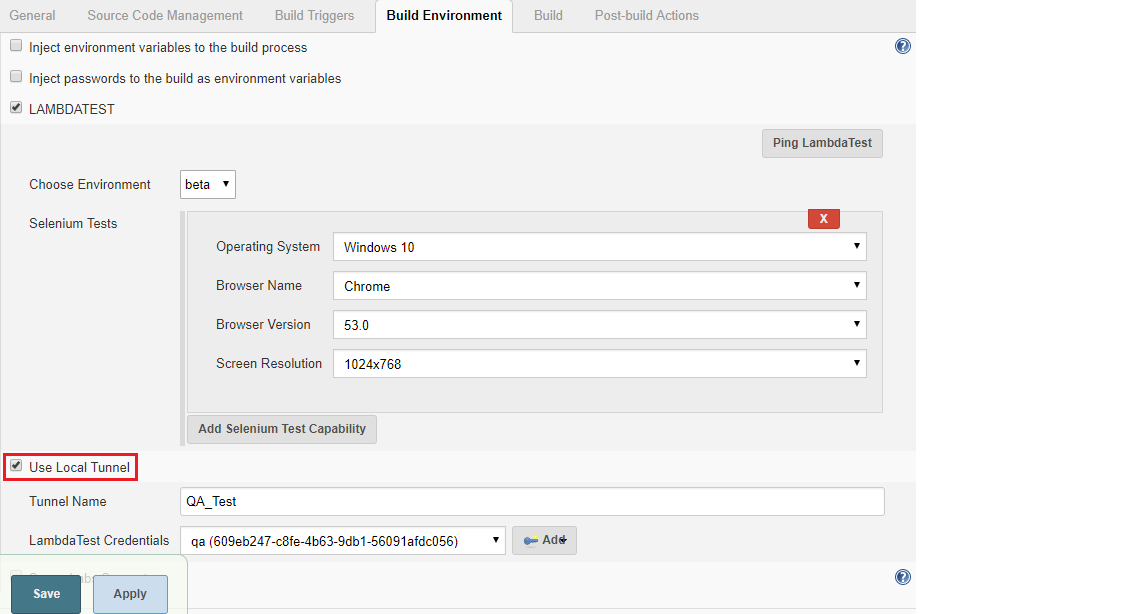With LambdaTest Jenkins plugin you will be able to easily automate your Selenium test scripts by connecting your Jenkins CI instance to LambdaTest Selenium Grid. LambdaTest Selenium Grid will offer you a wide library of 2000+ browsers and browser versions so you could achieve a higher test coverage while performing automation testing using the Selenium test suite.
Plugin Information |
|---|
View lambdatest-automation on the plugin site for more information. |
LambdaTest Overview
LambdaTest is one of the fastest growing cross browser testing platform that offers both manual and automation cross browser testing features. Used by more than 60,000 organizations across the globe, LambdaTest can help you test your website or web apps on over 2000+ different browser environment combinations. All running real browsers and browser versions. LambdaTest online selenium grid cloud helps automation testing teams in running their test scripts across all these environments. In addition, the LambdaTest selenium grid offers integrations with numerous CI/CD tools which in turn help users in fully automating their continuous testing workflow. LambdaTest gives you instant access to browsers + OS combination environment of your choice freeing the users from the hassle of setting up browser compatibility testing environments and testing infrastructure. To start using LambdaTest, signup for a freemium account now and get a lifetime free access of their testing platform.
LambdaTest has been the first choice for hundreds of global companies, including industry leaders such as Amazon, Walmart, Edureka, eBay, Accenture, Livspace, Brother industries and more. Learn more at www.lambdatest.com.
Features
- Manage your LambdaTest credentials globally or per build job.
- Set up and tear down Lambda Tunnel for testing internal, dev or staging environments.
- Running your first Jenkins Test with LambdaTest Jenkins Plugin.
Prerequisites
- Minimum Jenkins version supported is 1.653+.
- If you are using Java, we support all versions of Java up to Java 9.
Installing The Jenkins Plugin
Once you download LambdaTest Jenkins plugin to run your Selenium tests you need to grant the administrator level access before proceeding with Jenkins installation.
Make sure to have no active build jobs in execution or queue before proceeding with the installation of LambdaTest Jenkins Plugin.
- Click Manage Jenkins then Manage Plugins.
- Click the Available tab.
- In the Filter box type LambdaTest. You will encounter a list of plugins where you need to select LambdaTest.
- To install LambdaTest Jenkins Plugin, you would have to select the checkbox in front of LambdaTest. After the installation of plugin completes successfully, you will be able to find the LambdaTest Jenkins plugin under your installed plugins.
Sometimes your recently installed plugins fail to synchronize with your available plugins on Jenkins. In case if you don’t find LambdaTest plugin under your available plugins, then you could force Jenkins to refresh the list by simply clicking the Check Now button to fetch latest plugins from the Jenkins update centre.
Configure LambdaTest Credentials Using Jenkins UI
- On the Home page of Jenkins click Credentials.
- Under Credentials click System. System page displays.
- In the System, click Global credentials (Unrestricted) domain. Global credentials page opens.
- Click Add Credentials. Add Credentials page opens.
- Enter the relevant data in the fields and click Verify Credentials. After verification click the OK button.
Jenkins generate the ID which is visible in the Credential page. Save your changes. - After your credentials are successfully added then an ID would be generated by Jenkins. To retrieve this ID for LambdaTest Credentials you would have to go to Jenkins home page and click on Credentials from the left navigation menu.
- From the Jenkins home page, click Credentials from the left menu. You can copy the ID for LambdaTest credentials.
Configuring The Build Environment Through Jenkins UI
- Visit the tab for Build Environment and mark the tick on the box left to LAMBDATEST.
Configure LambdaTest Tunnel For Local Testing
Lambda Tunnel is a feature of LambdaTest that allows you to perform cross browser testing on your locally hosted web pages and web apps. Lambda Tunnel establishes an SSH tunnel between your local machine and LambdaTest cloud servers to provide you with a testing environment to ensure cross browser compatibility of a web application before making it live on the Production environment. The plugin is responsible for downloading the binary for the platform that the build job is running on and starting and tearing down the secure tunnel.
Under your Build Environment details, you will find a checkbox to Use Local Tunnel. Provide LambdaTest Credentials under it and hit the Add button before saving the Build Environment details.
We would recommend keeping the LambdaTest Local Path empty, that way, the plugin will download the LT binary file automatically. However, if you wish to use a binary by downloading externally then you need to provide the location of the file as the LambdaTest Local Path. But if your Jenkins works on the master-slave configuration set up, then it would be best to leave the path empty for allowing the plugin to download the relevant binary file with respect to the operating system of your local machine.
Running Your First Test
- To run your first test using Jenkins LambdaTest plugin, you would need to set a test build. You can perform that easily through Jenkins UI by clicking on Build Now.
- As you click on Build Now, you will find a new build generating under the build history.
- If you click on the build you will find the logs for console output. You would also notice a LambdaTest icon on the left which will provide you in-depth details regarding your Selenium test through an i-frame.
- As you click on the LT icon, your details for the Selenium test will be loaded with respect to LambdaTest platform usage. This will include details of the test session, including the video log as well.