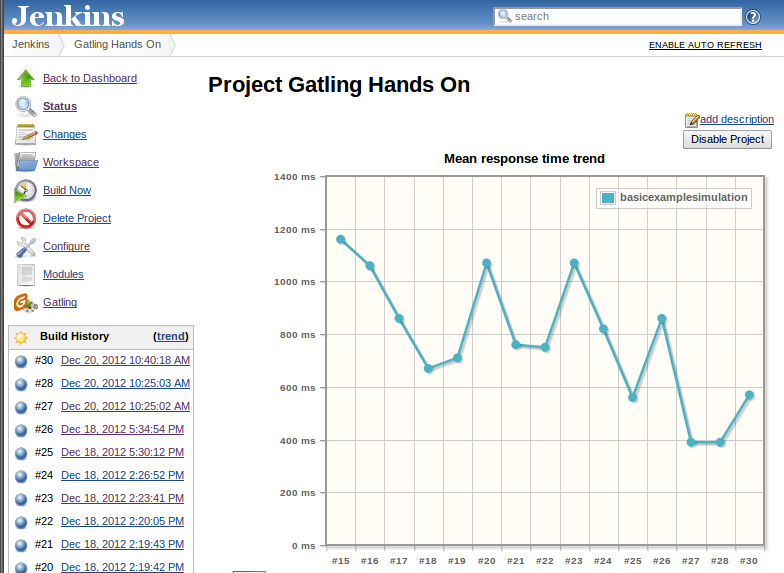Plugin Information |
|---|
View Gatling on the plugin site for more information. |
Older versions of this plugin may not be safe to use. Please review the following warnings before using an older version:
Features
This plugin allows you to :
- Keep track of a Gatling simulation, providing performance trends across builds
- Publish detailed reports for each build
Changelog
If you're coming from 1.0.0, make sure "Enable simulation tracking" checkbox is checked in your build configuration and if not, check it.
This is an issue with configuration changes between 1.0.0 and 1.0.1 and doesn't affect fresh 1.0.1 installations.
- 1.2.5
- Fix Trends Links
- 1.2.4
- Fix links to run with multiple simulations (contributed by pscosta)
- 1.2.3
- Fix Gatling Publisher sometimes trying to serialize non-whitelisted classes to the disk(contributed by oleg-nenashev)
- 1.2.2
- Fix 50th percentile trend being displayed instead of the 95th percentile trend
- Fix trends click, see JENKINS-42622
- Render reports without Content-Security-Policy (contributed by David Griffiths)
- 1.2.1
- Fix Gatling Reports Iframe height
- Fix issues with reports display
- 1.2.0
- Add compatibility with Jenkins Pipeline
- 1.1.1:
- Fix compatibility with Jenkins 1.597+ (contributed by Piotr Wielgolaski)
- 1.1.0 :
- Support for Gatling 2.1
- 1.0.3 :
- Support multiple reports per build (contributed by Chris Price)
- 1.0.2 :
- Allow to run multiples simulations in one build, as long as there is only one report created per build
- Removed the need to clean projects on every build
- 1.0.1 :
- Ouput directory prefix doesn't need to be specified anymore
- Better logging in case of trouble finding a report
- 1.0.0 :
- Initial release
Configuration
- Install Gatling Plugin (via Manage Jenkins -> Manage Plugins)
- Configure your project to execute Gatling simulations, for example using the Maven plugin (see Maven plugin demo)
- Configure your job :
- For a maven job: add "Track a Gatling load simulation" as a new post-build action. Beware that neither your Jenkin's path nor your job's name should contain any space.
- For a pipeline job: add a line to your pipeline script: gatlingArchive()
Optional configuration: You can publish Gatling results with the Jenkins JUnit plugin. Your Gatling simulation needs to have some assertions, as each Junit testcase is a different Gatling assertion.
- Configure the Jenkins plugin with the following Test report XMLs: target/gatling/assertions-*.xml
- Execute Gatling with the following option: -Dgatling.useOldJenkinsJUnitSupport=true, for example: mvn gatling:execute -Dgatling.useOldJenkinsJUnitSupport=true
Gatling Plugin will look for files under your Job Root Directory (defaults to $JENKINS_HOME/yourjobname), so you may need to copy the results file if you're doing a containerized job.
Gatling plugin usage
As soon as you've properly configured your job and launched a build, you'll see two changes on your project dashboard :
- A new entry will be available in the left summary : Gatling.
- A graph, displaying the mean response time trend of your last 15 builds, will appear.
The Gatling entry in the left summary has two purposes, depending on which page you are.
If you are on the project dashboard, clicking on Gatling will get you to a more detailed performance trend, displaying for your last 30 builds :
- Mean response time trend
- 95th percentiles response time trend
- Percentage of KO requests
This page will also provides links to detailed reports for all your builds, at the bottom of the page.
If you are on the summary of a specific build, clicking on Gatling will get you to a list of all available reports for this build.