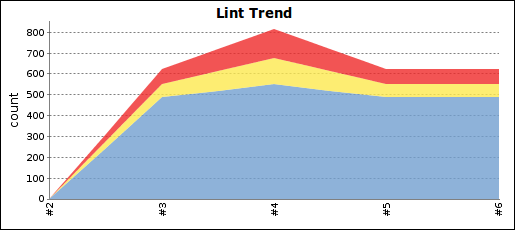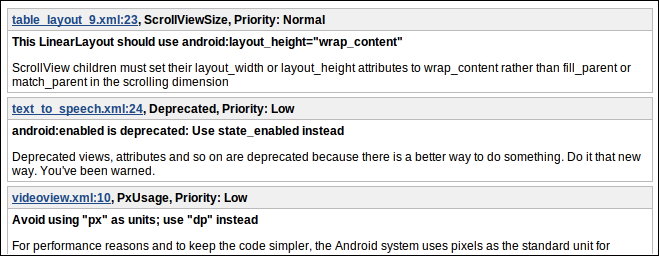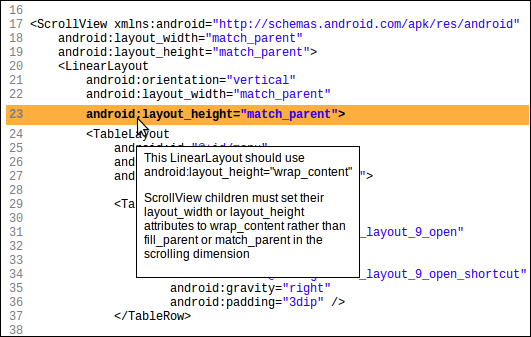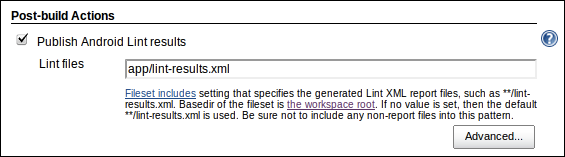This plugin was deprecated in 2020.
All functionality has been integrated into the Warnings Next Generation Plugin.
Plugin Information |
|---|
Distribution of this plugin has been suspended due to unresolved security vulnerabilities, see below. |
The current version of this plugin may not be safe to use. Please review the following warnings before use:
Older versions of this plugin may not be safe to use. Please review the following warnings before using an older version:
See also: Android Emulator Plugin.
Features
Android Lint is a tool which scans your Android projects and reports on potential bugs, performance, security and translation issues, plus more.
This Jenkins plugin parses XML reports produced by running lint, analyses them and displays the results for each build.
Information shown includes a build summary, trend graphs, display of warnings in context, and dashboard portlets.
This plugin builds on the work of the static analysis core plugin; see the Static Code Analysis Plug-ins page for a fuller list of features.
Requirements
- Jenkins 2.7 or newer
- The Static Analysis Utilities plugin — this will be automatically installed when you install this plugin
- Android SDK Tools r17 or newer, but at least r21 is recommended
If the Dashboard View plugin is also installed, you will be able to add Lint-specific portlets to your dashboard views.
Configuration
Job configuration
Freestyle job configuration
Enable "Publish Android Lint results" in the "Post-build Actions" of your Jenkins job.
By default, the plugin will parse any files matching the pattern "lint-results*.xml", anywhere in your build's workspace.
This behaviour can be overridden by entering a filename or pattern, relative to the root of your build's workspace.
Pipeline job configuration
You can generate the required Pipeline syntax via the Snippet Generator by choosing the "androidLint: Publish Android Lint results" step, but some quick examples follow.
The most basic configuration is this, which will analyse any files in the workspace matching the default pattern **/lint-results*.xml:
androidLint()
To specify the filenames or pattern to search for, use the pattern parameter:
androidLint pattern: 'foo/bar/my-app_lint-results.xml'
To mark the build as unstable if there are more than 10 Lint warnings, and to mark the build as failed if there are more than 30 Lint warnings:
androidLint unstableTotalAll: '10', failedTotalAll: '30'
To mark the build as failed if any high-priority warnings were introduced since the last build:
androidLint failedNewHigh: '0'
Producing Lint output
Note that this plugin does not run Lint for you — you must provide Lint results in XML format, either by running lint during a build, or by copying the file(s) from somewhere else.
Via Gradle
If you're using the Gradle build system for Android, as of version 0.7 of the Android Gradle plugin, Lint integration is built-in.
By default, running the lint Gradle task will generate the Lint XML file required by this plugin.
However, you should disable the abortOnError option, to ensure that the Gradle script reports success, even if Lint finds issues with your project that it regards fatal.
You can do this by adding a lintOptions block at the end of your android block in your build.gradle file:
android {
// ...
lintOptions {
// Don't abort if Lint finds an error, otherwise the Jenkins build
// will be marked as failed, and Jenkins won't analyse the Lint output
abortOnError false
}
}
Running ./gradlew lint will compile your Android project, run Lint, and write the results to build/lint-results.xml.
As mentioned in the section above, this plugin will automatically find and parse any files with this name.
If you run ./gradlew lintDebug, the file will be called lint-results-debug.xml — and the same pattern applies for other build variants (i.e. the lintRelease task creates lint-results-release.xml).
Via the command line
If you're not using Gradle or some other build tool which automates the execution of Lint, you will need to add an "Execute shell" build step to your Jenkins job where you run lint.
For best results, run Lint in your Android application's directory, e.g.: cd app; lint --xml --fullpath lint-results.xml .
Note: When running Jenkins on a headless system, or under a user ID which doesn't have access to a graphical environment, you may see some errors while running Lint.
To combat this, you can run Java in headless mode, as follows: os_opts="-Djava.awt.headless=true" lint --xml --fullpath lint-results.xml .
Changing build outcome based on Lint results
You can mark builds as unstable or failed, if the number of Lint issues found — or introduced in the latest build — exceeds a certain threshold.
e.g. A build can be automatically flagged as unstable or failed if any Lint issues with "Fatal" or "Error" severity are introduced.
To do this, in the job configuration, click "Advanced" in the "Publish Android Lint results" section. Under "Status thresholds" you can change the build to unstable (yellow ball) or failed (red ball). To mark a build as unstable if there are more than 10 Lint issues in total, but fail the build outright if even a single "Fatal"/"Error" issue exists, then enter "10" under "All priorities" in the yellow row, and "0" under "Priority high" in the red row.
i.e. If there are 12 normal-priority Lint issues found, this exceeds the threshold of 10, causing the build to be marked as unstable. Or, if there is a high-priority issue found, that would exceed the threshold of 0, thereby failing the build.
You should use this to be ruthless about fixing Lint issues as they occur, and remember that you can exclude false positives by setting up a lint.xml file in the root of your app project.
Version history
Version 2.6 (Feb 5, 2018)
Version 2.5 (September 9, 2017)
- Fixed missing Lint graphs on Pipeline project pages (JENKINS-34621)
- Thanks to Balázs Varga
- Fixed 404 error when trying to configure the graph from the job configuration page (JENKINS-41629)
- Updated analysis-core dependencies to the latest
- Raised the minimum Jenkins version to 2.7
Version 2.4 (August 27, 2016)
- Integrated the Structs library plugin to give this plugin a short name ("
androidLint") which allows for simplified syntax in plugins such as Pipeline- See the "Pipeline job configuration" section above for more details
Version 2.3 (April 27, 2016)
- Added support for the Pipeline Plugin
- Thanks to Manuel Recena
- Updated the default file pattern to
**/lint-results*.xml(i.e. will matchlint-results-<buildType>.xmlby default, as produced by Gradle)- Thanks to Karol Wrótniak
- Fixed bug that prevented the "hide projects with no warnings" option from being enabled on the "Android Lint issues per project" dashboard view (JENKINS-19713)
- Updated analysis-core dependencies to the latest
Version 2.2 (October 9, 2014)
- Added a new view column, showing the total Lint warnings count (JENKINS-22176)
- Upgraded analysis-core to the latest version, 1.61
- This fixes incorrect issue counts where Lint files contain duplicate issues
- Fixed wrongly-escaped XML tags
- Thanks to Sebastian Schuberth for these fixes and features
Version 2.1 (April 11, 2013)
- Maven jobs are now supported, via the 'lint' goal used by the Android Maven Plugin 3.5.1+ (see JENKINS-14857)
- Fixed issue where the Android icon wasn't displayed in Jenkins 1.501+ (see JENKINS-16075)
- HTML-like tags (e.g. <TextView>) are no longer missing from issue explanations
- Upgraded to the latest static analysis plugins, raising the minimum Jenkins version to 1.424
Version 2.0.3 (February 12, 2013)
- Fixed issue where issues with "Informational" severity were being shown as "Warning" (see JENKINS-16645)
- Fixed issue where some configuration settings weren't being honoured correctly
Version 2.0.2 (December 30, 2012)
- Fixed issue where the Android icon wasn't always displayed (see JENKINS-16075)
Version 2.0.1 (November 13, 2012)
- Issues are now classified correctly, according to Lint 'severity' rather than 'priority'
- Lint issues with severity "Fatal" or "Error" are now shown as high priority, "Warning" has normal priority, "Informational" has low priority
- Full explanations and context information for all issues are now included, when using SDK Tools r21 or above
- Explanations for new Lint checks introduced in the future will appear without having to upgrade this plugin
- Removed support for Maven job types, as this doesn't work
- Many thanks to Tor Norbye (from the Android Tools team) for updating Lint to make this possible!
Version 1.0.1 (March 22, 2012)
- Fixed bug where gathering results would fail for builds running on a slave, with Lint XML generated using SDK Tools r17
Version 1.0 (March 21, 2012)
- Initial release
- Thanks to Unknown User (drulli) for writing analysis-core and providing code samples from his many other static analysis plugins