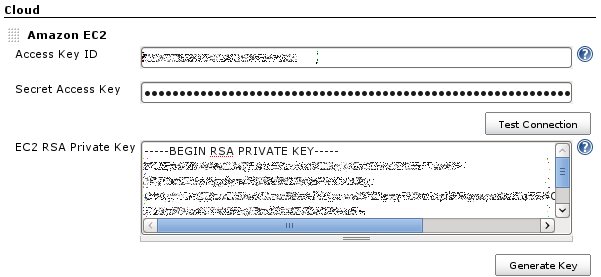Allow Jenkins to start agents on EC2 or Eucalyptus on demand, and kill them as they get unused.
With this plugin, if Jenkins notices that your build cluster is overloaded, it'll start instances using the EC2 API and automatically connect them as Jenkins agents. When the load goes down, excess EC2 instances will be terminated. This set up allows you to maintain a small in-house cluster, then spill the spiky build/test loads into EC2 or another EC2 compatible cloud.
Usage
First, go to EC2 and sign up for the service. Once you've installed the plugin, you navigate to the main "Manage Jenkins" > "Configure System" page, and scroll down near the bottom to the "Cloud" section. There, you click the "Add a new cloud" button, and select the "Amazon EC2" option. This will display the UI for configuring the EC2 plugin. Then enter the Access Key and Secret Access Key which act like a username/password (see IAM section). Because of the way EC2 works, you also need to have an RSA private key that the cloud has the other half for, to permit sshing into the instances that are started. If you have already been using EC2 and have your own key, you can paste it here. Otherwise, you can have Jenkins generate one. If you let Jenkins generate one, you should save this private key in your file system as well, as you'll need this to interactively logon to EC2 instances.
Once you have put in your Access Key and Secret Access Key, select a region for the cloud (not shown in screenshot). You may define only one cloud for each region, and the regions offered in the UI will show only the regions that you don't already have clouds defined for them.
Use "Test Connection" button to verify that Jenkins can successfully talk to EC2. If you are using UEC you need to click on Advanced and fill out the endpoint details for your cluster.
Next, configure AMIs that you want to launch. For this, you need to find the AMI IDs for the OS of your choice. Packer is a good tool for doing that. Jenkins can work with any Unix AMIs. If using an Ubuntu EC2 or UEC AMI you need to fill out the rootCommandPrefix and remoteAdmin fields under advanced. Windows is currently somewhat supported.
Configuring labels allow Jenkins to pick the right AMI to start. For example, if all your existing agents labeled "solaris" are fully busy and you have more builds that are tied to the "solaris" label, Jenkins will start the AMIs that have the "solaris" label.
Init script is the shell script to be run on the newly launched EC2 instance, before Jenkins starts launching a agent agent. If the AMI doesn't have Java pre-installed, you can do this in the init script. This is also a good place to install additional packages that you need for your builds and tests. The init script is located at /tmp/init.sh and is owned and run by the user account specified in the "Remote User" field (so use of "sudo" may be required for non-root accounts).
Configure several AMIs if you need different OS images.
With this setting, your Jenkins will automatically start instances when the load goes up, and the instances will be terminated (or stopped - see below) automatically if it's idle for more than 30 mins.
By default, instances are terminated when the idle timeout period expires. You can change this by specifying the Stop/Disconnect on Idle Timeout flat in the Advanced properties of the AMI configuration. If this is specified, the instance is stopped when the timeout expires. If the instance is required again, then the plugin will look for a stopped instance that exactly corresponds to the AMI specification and resume it if found. Otherwise a new instance is started. Having the instances be stopped instead of terminated is useful when you are using EBS volumes and want to keep them mounted for the life of the instance and reuse the instance for long periods of time. This can greatly reduce the startup time of the instance since it does not have to build the volume from the snapshot.
Spot Instances
Spot instances are similar to EC2 instances, except for a few key differences. They are generally more affordable, but they have the possibility of being terminated if someone has bid more on them than you have and can take longer to provision. To mitigate some of these issues, your Jenkins and Agent AMIs will need a bit of configuration to convert the Spot agents to register with Jenkins when they spawn up. Due to these changes, it may appear that a Spot agent will have failed (with a red X), but the message associated with the error will inform you if the Spot instance just has not called back yet or not. For more information on Spot instances, read the information here: http://aws.amazon.com/ec2/spot-instances/ .
Enable Spot Request
To enable use of Spot as opposed to EC2 for an instance, the "Use Spot Instance" check box must be checked. Also, a bid price must be specified. If you want to determine what the current price of the instance is without going to the AWS website, pick your region and instance type (as you already should) and click "Check Current Spot Price".
To choose between a Persistent or One Time bid (to keep the bid alive until cancelled or to stop the bid after it has been fulfilled once), choose from the drop down menu.
Configure Jenkins for Spot Support
For Jenkins, the major configuration change will be if you have a restrictive firewall, since these instances need to connect back to Jenkins. The first configuration change to Jenkins is to change your Jenkins URL option in the Configure Jenkins page to be the external URL to the server. One port that needs to be open is the one that you use to access Jenkins, the other is the JNLP port, which is generally randomly assigned. To set the JNLP port to something predictable, follow the Connection Mechanism section on this page. Jenkins CLI
Configure AMI for Spot Support
In order for your EC2 instance to know that it is to be a Jenkins agent, it must be preconfigured with start up commands so that it can register itself with Jenkins. The Jenkins information is passed to the Spot agents via EC2 user-data. This information includes the name that Jenkins has given the agent, and the configured URL for the Jenkins master node.
Sample scripts for assisting in configuring an Ubuntu based AMI to work with the Jenkins ec2-plugin and Spot agents are included with the installation of the plugin.
Config Script:
(jenkins_server)/plugin/ec2/AMI-Scripts/ubuntu-ami-setup.sh
Startup Script:
(jenkins_server)/plugin/ec2/AMI-Scripts/ubuntu-init.py
The config script is run by the user from the EC2 instance with root access. It installs Java onto the instance and fetches the startup script and sets it to run when the machine starts up. It can be retrieved from the above url using a command like wget, or copied over using a tool like scp.
wget (jenkins_server)/plugin/ec2/AMI-Scripts/ubuntu-ami-setup.sh
Once the scripts have been downloaded, the script can be run. Running this script will also run the ubuntu-init.py script, so there is no need to run it on its own.
sudo sh ubuntu-ami-setup.sh jenkins_server{:port}
Note: ‘http://” will be prepended to the jenkins_server parameter
The config script then fetches the startup script and sets up the AMI to register itself with a Jenkins master node when it gets started.
After setting up the image, you can save the image using Amazon’s EC2 web console. To do this, right click on your instance from the console and select “Create Image (EBS AMI)”.
In order to set up additional images using other operating systems, you can configure your own startup script based on the startup script above. This script should perform the following actions when the machine is started up:
# Verify that Java is installed # Install Java if it is not installed # Read user data for the EC2 instance. It is available from [http://169.254.169.254/latest/user-data] # Values are passed in with the format of JENKINS_URL=[Jenkins_Url]&SLAVE_NAME=[Agent_Name]&USER_DATA=[other_user_data] # Parse the values to retrieve the Jenkins_Url and Agent_Name # Fetch the agent.jar from the Jenkins master using wget (or something similar) wget [Jenkins_Url]jnlpJars/agent.jar -O agent.jar # Register the agent to the Jenkins master node java -jar agent.jar -jnlpUrl [Jenkins_Url]computer/ [Agent_Name] slave-agent.jnlp
IAM setup
It's possible to create a separate account for jenkins using the Amazon IAM feature. Go to the IAM tab in AWS console and create a user. Then go to user's Permissions tab and use this policy (change username if your user is not called jenkins):
{
"Version": "2012-10-17",
"Statement": [
{
"Sid": "Stmt1312295543082",
"Action": [
"ec2:DescribeSpotInstanceRequests",
"ec2:CancelSpotInstanceRequests",
"ec2:GetConsoleOutput",
"ec2:RequestSpotInstances",
"ec2:RunInstances",
"ec2:StartInstances",
"ec2:StopInstances",
"ec2:TerminateInstances",
"ec2:CreateTags",
"ec2:DeleteTags",
"ec2:DescribeInstances",
"ec2:DescribeKeyPairs",
"ec2:DescribeRegions",
"ec2:DescribeImages",
"ec2:DescribeAvailabilityZones",
"ec2:DescribeSecurityGroups",
"ec2:DescribeSubnets",
"iam:ListInstanceProfilesForRole",
"iam:PassRole",
"ec2:GetPasswordData"
],
"Effect": "Allow",
"Resource": "*"
}
]
}
If you want to launch agents with IAM Instance Profile, "iam:PassRole" permission is required.
If you want to launch Windows agents and use the generated Administrator password, the "ec2:GetPasswordData" permission is also required.
Configure plugin via Groovy script
Either automatically upon Jenkins post-initialization or through Jenkins script console, example:
import com.amazonaws.services.ec2.model.InstanceType
import com.cloudbees.jenkins.plugins.awscredentials.AWSCredentialsImpl
import com.cloudbees.plugins.credentials.*
import com.cloudbees.plugins.credentials.domains.Domain
import hudson.model.*
import hudson.plugins.ec2.AmazonEC2Cloud
import hudson.plugins.ec2.AMITypeData
import hudson.plugins.ec2.EC2Tag
import hudson.plugins.ec2.SlaveTemplate
import hudson.plugins.ec2.SpotConfiguration
import hudson.plugins.ec2.UnixData
import jenkins.model.Jenkins
// parameters
def SlaveTemplateUsEast1Parameters = [
ami: 'ami-AAAAAAAA',
associatePublicIp: false,
connectBySSHProcess: true,
connectUsingPublicIp: false,
customDeviceMapping: '',
deleteRootOnTermination: true,
description: 'Jenkins agent EC2 US East 1',
ebsOptimized: false,
iamInstanceProfile: '',
idleTerminationMinutes: '5',
initScript: '',
instanceCapStr: '2',
jvmopts: '',
labelString: 'aws.ec2.us.east.jenkins.slave',
launchTimeoutStr: '',
numExecutors: '1',
remoteAdmin: 'ec2-user',
remoteFS: '',
securityGroups: 'sg-11111111',
stopOnTerminate: false,
subnetId: 'subnet-SSSSSSSS',
tags: new EC2Tag('Name', 'jenkins-slave'),
tmpDir: '',
type: 't2.medium',
useDedicatedTenancy: false,
useEphemeralDevices: true,
usePrivateDnsName: true,
userData: '',
zone: 'us-east-1a,us-east-1b'
]
def AmazonEC2CloudParameters = [
cloudName: 'MyCompany',
credentialsId: 'jenkins-aws-key',
instanceCapStr: '2',
privateKey: '''-----BEGIN RSA PRIVATE KEY-----
MIIEogIBAAKCAQEAkjaolzS/3wlfDfQkaXyuBQ5VaodY9/0tm8BUdcfGmv7MQLUg
G12MNC5MLcR0Oj4NIOJZEZvH3afPmk5UZ1hZWRWupokSXDM3alNFoWzt0SKDTsig
nHrqouojRbTqZG8dlmAOHom3mTzj3OFG7PyLdsAEOcrVXwnqgBn7mDriXz+dLkFY
QctsJHXpm3XBNVaZ/Rmx7vAwFSg3XO0DkjRjR2mXadyh4yQX/bMqr1VEAYBBjGtZ
ri9OXAnoBMduNndeRTQ6i4xA2mBW7zcg4qksHUd+0jKN5t8cVxqOSOcCCztgwaXh
xEa9/SMIS+FR6NOrUQ+w0MxWsspHogWNWif9IQIDAQABAoIBAGLt9r5wY46OsbEo
SubRBJHJNAQjVhBdTtm+lacnp/rBggQaSYIalr3LwaGJ9jZeO9XPMQLYC7CvVamL
bFKMlc/P+t8VicW2pb0cYNWrdXH2zy+kUf/urwnSMFF+6sVP5Y4UqhkBh6d4apjO
GIZLDjYoD/PmiN6IQBGzAufql7ZntgUohYYkHM/ovskZSR6fSKXn91sirlmisfhE
/74kGfJF2+S/+HYtpcCgYkSYs/c0Ibzw8wEnNaCK+I0zn4Ppp53ip3hOiI3+0EVY
qnNisqL5yj8wjj1QFfwkVyWCtr7p0U4A4aDza35rxDKpZW/PcZNRK5pbLQzriqo5
J9DOQJ0CgYEA2HGwf+GjRMoJCcONjHKP8NJ3KoSBFj0ujJAxhIOyxJveMMS5agCH
94yNReZEppV7C/1fpcPb9GL38tfAb6VdGHOlFmq7djgkCKH+F7/PvDJ+u+1G871K
YtvEFlHT6IPUouEfSj+7/eRxZwNEuKkM2x4dOqPXbvKU63HJkxRFdz8CgYEArO89
WARI2+o82V3ldPEZAIfri+4HD0nYW7UY4hbExdyuYTKL619Wt1nr91ubCnpR5/1s
xfesBGYHlqsAuHi4tXCaU9aDyK9j+MnWUkDMvG5RXWzLDmrrfmFlohHc6r7HuVuR
gtVayj8izcZpXew6Vo3ENRdvfxCzT2V7OPnG058CgYAOb465CMCN7vepWgyPyHhH
NJJUGKBPbmczYs6aqvn6WPb5w7UmF8D5xrsJZXFAtwmM5CpD8QszgoJNBQzFpX7P
Ca+CDj5QhTAKD1vWE6n0QF3phMrNqNtUOpoabvy2Lky5TFB88EFGjrzthO9JbaT4
3EpQxeqxcKZ0CZPLJnf3mwKBgFu46IhufVZm/q8rpjBIUEJ/1Ob68LOjLyY0/2Wr
PeLUEYlsDdphTtUg1I71/12nUxoAyFiX7JzIoO3A9TjijtVtS+17sZoXrKagJxSp
We33dSBgO7MB8rWtYwJ7BvlbBwPBFYSXNPhgVE1gFzLBwI930cF3FKQIb5KE+L5X
fKVxAoGAcvNM9HpgtR3ngP7xWkeOWVkV6NDc2GbuYptbAMM7lY2DzG2Dbq1ru6iJ
n5CNoNomPrHA05Zx2e+DbmrDbJVowSlX5xJKbc3ttYsBZlqYdZmWllpG1np8snwd
I2vmggm6Uubt0s433SbMwgXonolPH0N7s8VdzVf0/moMUujYcE0=
-----END RSA PRIVATE KEY-----''',
region: 'us-east-1',
useInstanceProfileForCredentials: false
]
def AWSCredentialsImplParameters = [
id: 'jenkins-aws-key',
description: 'Jenkins AWS IAM key',
accessKey: '01234567890123456789',
secretKey: '01345645657987987987987987987987987987'
]
// https://github.com/jenkinsci/aws-credentials-plugin/blob/aws-credentials-1.23/src/main/java/com/cloudbees/jenkins/plugins/awscredentials/AWSCredentialsImpl.java
AWSCredentialsImpl aWSCredentialsImpl = new AWSCredentialsImpl(
CredentialsScope.GLOBAL,
AWSCredentialsImplParameters.id,
AWSCredentialsImplParameters.accessKey,
AWSCredentialsImplParameters.secretKey,
AWSCredentialsImplParameters.description
)
// https://github.com/jenkinsci/ec2-plugin/blob/ec2-1.38/src/main/java/hudson/plugins/ec2/SlaveTemplate.java
SlaveTemplate slaveTemplateUsEast1 = new SlaveTemplate(
SlaveTemplateUsEast1Parameters.ami,
SlaveTemplateUsEast1Parameters.zone,
null,
SlaveTemplateUsEast1Parameters.securityGroups,
SlaveTemplateUsEast1Parameters.remoteFS,
InstanceType.fromValue(SlaveTemplateUsEast1Parameters.type),
SlaveTemplateUsEast1Parameters.ebsOptimized,
SlaveTemplateUsEast1Parameters.labelString,
Node.Mode.NORMAL,
SlaveTemplateUsEast1Parameters.description,
SlaveTemplateUsEast1Parameters.initScript,
SlaveTemplateUsEast1Parameters.tmpDir,
SlaveTemplateUsEast1Parameters.userData,
SlaveTemplateUsEast1Parameters.numExecutors,
SlaveTemplateUsEast1Parameters.remoteAdmin,
new UnixData(null, null, null),
SlaveTemplateUsEast1Parameters.jvmopts,
SlaveTemplateUsEast1Parameters.stopOnTerminate,
SlaveTemplateUsEast1Parameters.subnetId,
[SlaveTemplateUsEast1Parameters.tags],
SlaveTemplateUsEast1Parameters.idleTerminationMinutes,
SlaveTemplateUsEast1Parameters.usePrivateDnsName,
SlaveTemplateUsEast1Parameters.instanceCapStr,
SlaveTemplateUsEast1Parameters.iamInstanceProfile,
SlaveTemplateUsEast1Parameters.deleteRootOnTermination,
SlaveTemplateUsEast1Parameters.useEphemeralDevices,
SlaveTemplateUsEast1Parameters.useDedicatedTenancy,
SlaveTemplateUsEast1Parameters.launchTimeoutStr,
SlaveTemplateUsEast1Parameters.associatePublicIp,
SlaveTemplateUsEast1Parameters.customDeviceMapping,
SlaveTemplateUsEast1Parameters.connectBySSHProcess,
SlaveTemplateUsEast1Parameters.connectUsingPublicIp
)
// https://github.com/jenkinsci/ec2-plugin/blob/ec2-1.38/src/main/java/hudson/plugins/ec2/AmazonEC2Cloud.java
AmazonEC2Cloud amazonEC2Cloud = new AmazonEC2Cloud(
AmazonEC2CloudParameters.cloudName,
AmazonEC2CloudParameters.useInstanceProfileForCredentials,
AmazonEC2CloudParameters.credentialsId,
AmazonEC2CloudParameters.region,
AmazonEC2CloudParameters.privateKey,
AmazonEC2CloudParameters.instanceCapStr,
[slaveTemplateUsEast1]
)
// get Jenkins instance
Jenkins jenkins = Jenkins.getInstance()
// get credentials domain
def domain = Domain.global()
// get credentials store
def store = jenkins.getExtensionList('com.cloudbees.plugins.credentials.SystemCredentialsProvider')[0].getStore()
// add credential to store
store.addCredentials(domain, aWSCredentialsImpl)
// add cloud configuration to Jenkins
jenkins.clouds.add(amazonEC2Cloud)
// save current Jenkins state to disk
jenkins.save()
Known Issues
Authentication Timeout
If you have issues with authentication timing out as a node is starting (see the stack traces in JENKINS-30284) you can use these System Properties to adjust the number of tries and timeout values:
jenkins.ec2.bootstrapAuthSleepMs (default 30000) jenkins.ec2.bootstrapAuthTries (default 30)
Amazon Linux build/connectivity issues
If you are using a Amazon Linux AMI and encounter exceptions like java.io.FileNotFoundException: /usr/lib/jvm/java-1.8.0-openjdk-1.8.0.201.b09-0.amzn2.x86_64/jre/lib/currency.data (No such file or directory) or Remote call on EC2 [...] failed then chances are that the Amazon Linux is doing some security upgrades in the background and causes the slave to be in an invalid state.
From the documentation of the Amazon Linux it's stated:
Amazon Linux is configured to download and install security updates at launch time.[...] The default setting for repo_upgrade is security. That is, if you don't specify a different value in your user data, by default, Amazon Linux performs the security upgrades at launch for any packages installed at that time
This issue can be solved in different ways:
- Update your AMI and execute the security fixes => this will mean however that the issue could eventually come back
- Update your AMI and disable auto update of security fixes (see amazon documentation)
- Force security upgrade through the "init-script" in the Cloud configuration
Change Log
Located in the sub page here